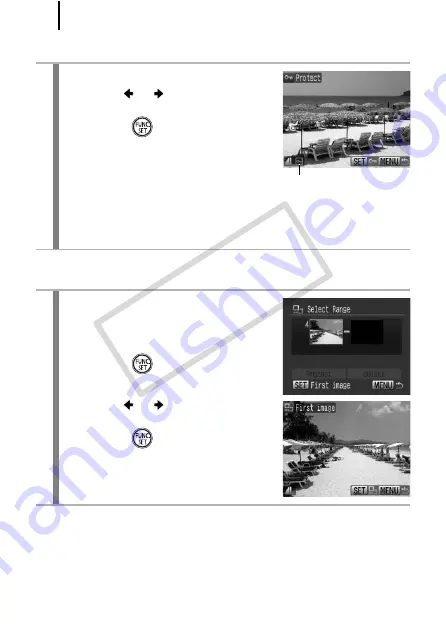
198
[Select]
[Select Range]
3
Protect the image.
1.
Use the
or
button to select an
image to protect.
2.
Press the
button.
• Pressing the
FUNC./SET
button again
cancels the setting.
• To continue protecting other images,
repeat the procedure.
• You can also protect images in the index playback mode.
• Press the
MENU
button to complete the setting.
3
Select the first image.
• You can use the control dial to select
the first or last image.
1.
Press the
button.
2.
Use the
or
button to select the
first image in the range to protect.
3.
Press the
button.
Protection Icon
COP
Y
Summary of Contents for Powershot G10 IS
Page 41: ...39 Learning More COPY ...
Page 293: ...291 MEMO COPY ...
Page 294: ...292 MEMO COPY ...
Page 295: ...293 MEMO COPY ...
Page 296: ...294 MEMO COPY ...
Page 297: ...295 MEMO COPY ...
Page 298: ...296 MEMO COPY ...
Page 303: ...Functions Available in Each Shooting Mode 301 2 4 5 COPY ...
Page 305: ...Functions Available in Each Shooting Mode 303 10 10 10 10 COPY ...
Page 307: ...Functions Available in Each Shooting Mode 305 11 COPY ...






























