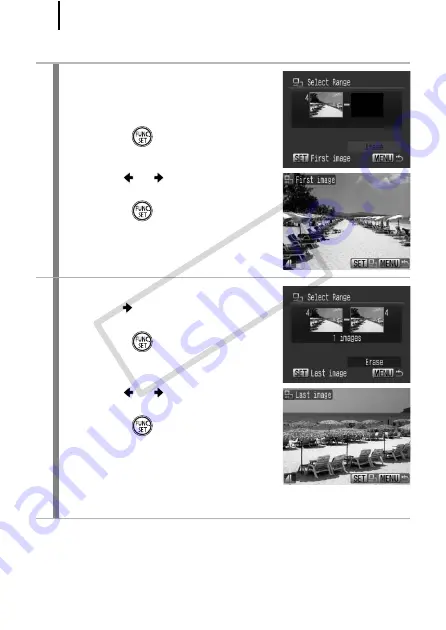
204
[Select Range]
3
Select the first image.
• You can use the control dial to select
the first or last image.
1.
Press the
button.
2.
Use the
or
button to select the
first image in the range to erase.
3.
Press the
button.
4
Select the last image.
1.
Use the
button to switch to
selecting the last image.
2.
Press the
button.
3.
Use the
or
button to select the
last image in the range.
4.
Press the
button.
• An image with a lower number than
the first image cannot be selected as
the last image.
• Up to 500 images can be selected.
COP
Y
Summary of Contents for Powershot G10 IS
Page 41: ...39 Learning More COPY ...
Page 293: ...291 MEMO COPY ...
Page 294: ...292 MEMO COPY ...
Page 295: ...293 MEMO COPY ...
Page 296: ...294 MEMO COPY ...
Page 297: ...295 MEMO COPY ...
Page 298: ...296 MEMO COPY ...
Page 303: ...Functions Available in Each Shooting Mode 301 2 4 5 COPY ...
Page 305: ...Functions Available in Each Shooting Mode 303 10 10 10 10 COPY ...
Page 307: ...Functions Available in Each Shooting Mode 305 11 COPY ...






























