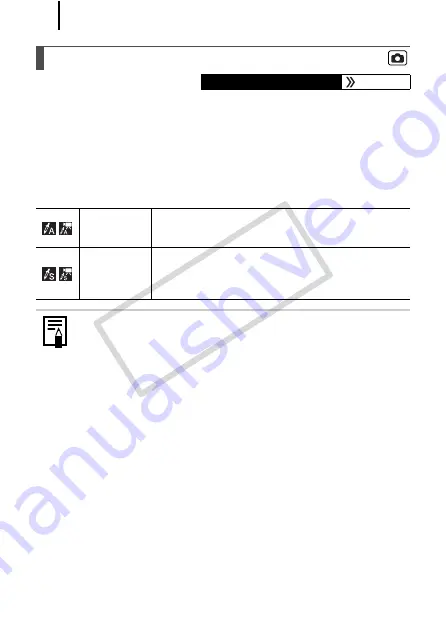
148
You can easily change the colors in an image or movie, allowing you to
enjoy producing various effects. Depending on the shooting conditions,
however, the images may appear rough, or you may not get the
expected color. Before photographing important subjects, we
recommend taking trial shots and checking the results. By setting the
[Save Original] function (p. 153) to [On] when shooting stills, you can
also record both the altered image and the original, unaltered image.
Changing the Colors and Shooting
Available Shooting Modes
Color Accent
Use this option to have only the color specified in
the LCD monitor remain and to transform all others
to black and white.
Color Swap
Use this option to transform a color specified in the
LCD monitor into another. The specified color can
only be swapped into one other color, and multiple
colors cannot be chosen.
Depending on the scene being shot, the ISO speed may
increase, increasing the amount of noise in the image.
COP
Y
Summary of Contents for Powershot G10 IS
Page 41: ...39 Learning More COPY ...
Page 293: ...291 MEMO COPY ...
Page 294: ...292 MEMO COPY ...
Page 295: ...293 MEMO COPY ...
Page 296: ...294 MEMO COPY ...
Page 297: ...295 MEMO COPY ...
Page 298: ...296 MEMO COPY ...
Page 303: ...Functions Available in Each Shooting Mode 301 2 4 5 COPY ...
Page 305: ...Functions Available in Each Shooting Mode 303 10 10 10 10 COPY ...
Page 307: ...Functions Available in Each Shooting Mode 305 11 COPY ...






























