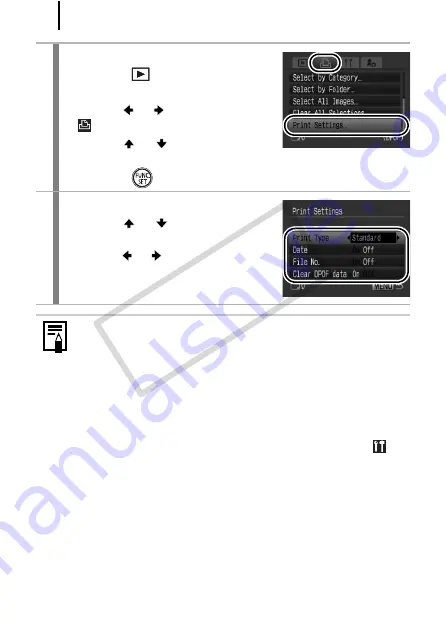
208
1
Select [Print Settings].
1.
Press the
button.
2.
Press the
MENU
button.
3.
Use the
or
button to select the
menu.
4.
Use the
or
button to select
[Print Settings].
5.
Press the
button.
2
Make settings.
1.
Use the
or
button to select an
option.
2.
Use the
or
button to specify the
settings.
3.
Press the
MENU
button.
z
The Date and File No. settings change according to the Print
Type as follows.
- [Index]:
[Date] and [File No.] cannot be set to [On] at the same time.
- [Standard] or [Both]:
[Date] and [File No.] can be set to [On] at the same time,
however, the printable information may vary between
printers.
z
Dates print in the style specified in [Date/Time] in the
COP
Y
Summary of Contents for Powershot G10 IS
Page 41: ...39 Learning More COPY ...
Page 293: ...291 MEMO COPY ...
Page 294: ...292 MEMO COPY ...
Page 295: ...293 MEMO COPY ...
Page 296: ...294 MEMO COPY ...
Page 297: ...295 MEMO COPY ...
Page 298: ...296 MEMO COPY ...
Page 303: ...Functions Available in Each Shooting Mode 301 2 4 5 COPY ...
Page 305: ...Functions Available in Each Shooting Mode 303 10 10 10 10 COPY ...
Page 307: ...Functions Available in Each Shooting Mode 305 11 COPY ...






























