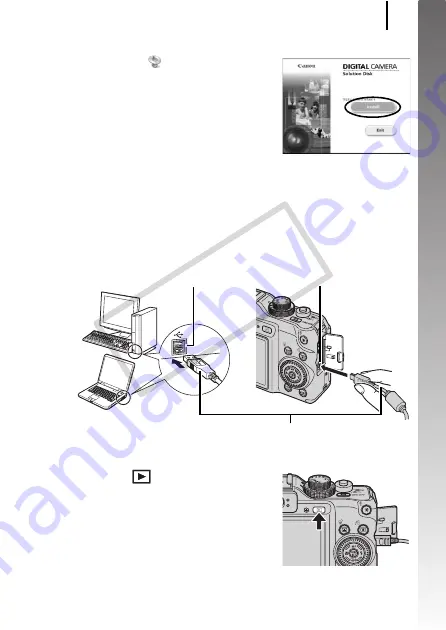
Downloading Images to a Computer
29
Getting Started
Macintosh
Double-click the
icon in the CD-
ROM window. When the installer panel
appears, click [Install]. Follow the
onscreen instructions to proceed.
2.
Connecting the camera to a computer.
1. Connect the supplied interface cable to the computer’s
USB port and to the camera’s DIGITAL terminal.
Open the camera’s terminal cover and insert the interface cable
all the way into the terminal.
3.
Preparing to download images to the computer.
1. Press the
(Playback) button to
turn on the camera.
DIGITAL Terminal
USB Port
Interface Cable
COP
Y
Summary of Contents for Powershot G10 IS
Page 41: ...39 Learning More COPY ...
Page 293: ...291 MEMO COPY ...
Page 294: ...292 MEMO COPY ...
Page 295: ...293 MEMO COPY ...
Page 296: ...294 MEMO COPY ...
Page 297: ...295 MEMO COPY ...
Page 298: ...296 MEMO COPY ...
Page 303: ...Functions Available in Each Shooting Mode 301 2 4 5 COPY ...
Page 305: ...Functions Available in Each Shooting Mode 303 10 10 10 10 COPY ...
Page 307: ...Functions Available in Each Shooting Mode 305 11 COPY ...






























