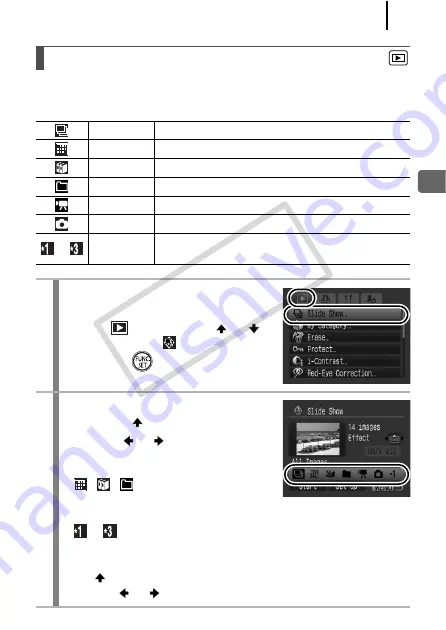
177
Playb
ack/Erasing
Automated playback of memory card images.
Image settings for slide shows are based on the Digital Print Order Format (DPOF)
standard (p. 207).
Automated Playback (Slide Shows)
All Images
Plays all images on a memory card in order.
Date
Plays images bearing a specified date in order.
My Category Plays the images in the selected category in order.
Folder
Plays images in a specified folder in order.
Movies
Plays movie files only, in order.
Stills
Plays still images only, in order.
–
Custom
1 – 3
Plays the images selected for each slide show,
Custom 1, Custom 2 or Custom 3, in order (p. 180).
1
Select [Slide Show].
1.
Press the
MENU
button.
2.
In the
menu, use the
or
button to select
.
3.
Press the
button.
2
Select a playback method.
1.
Press the
button.
2.
Use the
or
button to select the
slide show type.
•
,
,
: Press the
FUNC./SET
button to select a date, category or
folder to be played back (p. 179).
•
–
: Press the
FUNC./SET
button to select the images to
be played back (p. 180).
• If you want to add a transition effect to play back images, use
the
button to select [Effect] and choose the type of effect
with the
or
button (p. 178).
COP
Y
Summary of Contents for Powershot G10 IS
Page 41: ...39 Learning More COPY ...
Page 293: ...291 MEMO COPY ...
Page 294: ...292 MEMO COPY ...
Page 295: ...293 MEMO COPY ...
Page 296: ...294 MEMO COPY ...
Page 297: ...295 MEMO COPY ...
Page 298: ...296 MEMO COPY ...
Page 303: ...Functions Available in Each Shooting Mode 301 2 4 5 COPY ...
Page 305: ...Functions Available in Each Shooting Mode 303 10 10 10 10 COPY ...
Page 307: ...Functions Available in Each Shooting Mode 305 11 COPY ...






























