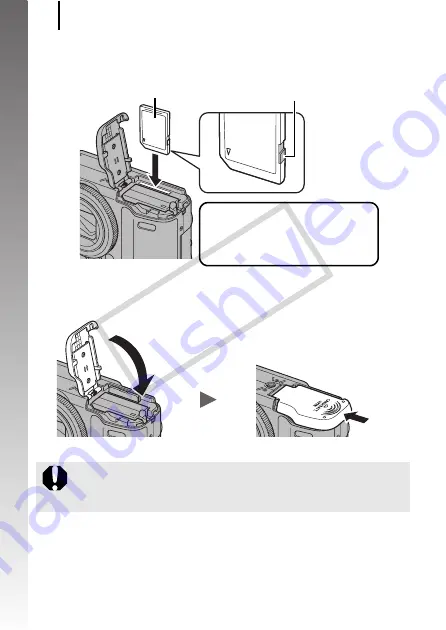
Preparations
12
Getting
Started
3.
Insert the memory card until it clicks into place.
4.
Close the cover (
d
) and slide until it clicks (
e
).
Ensure that the memory card is correctly oriented before
inserting it in the camera. Inserting it backward may cause the
camera to fail to recognize the memory card or to malfunction.
Front
• Confirm that the write protect tab is
unlocked (only SD and SDHC
memory cards).
• Check the card for the correct
orientation.
Write Protect Tab
(only SD and SDHC memory cards)
d
e
COP
Y
Summary of Contents for Powershot G10 IS
Page 41: ...39 Learning More COPY ...
Page 293: ...291 MEMO COPY ...
Page 294: ...292 MEMO COPY ...
Page 295: ...293 MEMO COPY ...
Page 296: ...294 MEMO COPY ...
Page 297: ...295 MEMO COPY ...
Page 298: ...296 MEMO COPY ...
Page 303: ...Functions Available in Each Shooting Mode 301 2 4 5 COPY ...
Page 305: ...Functions Available in Each Shooting Mode 303 10 10 10 10 COPY ...
Page 307: ...Functions Available in Each Shooting Mode 305 11 COPY ...





























