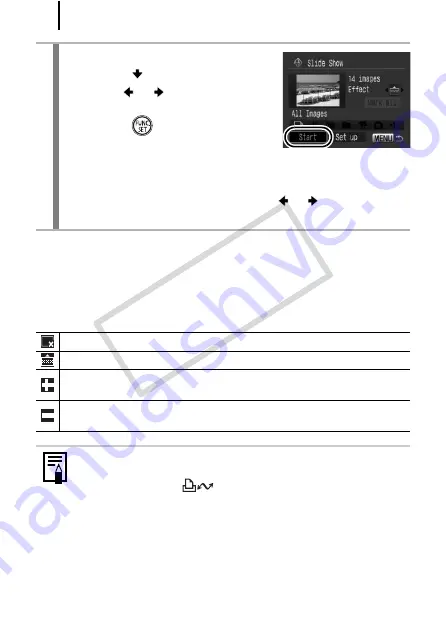
178
To Stop the Slide Show:
Press the
MENU
button.
Transition Effects
You can select the transition effect used when one image is replaced
by another.
3
Start the slide show.
1.
Press the
button.
2.
Use the
or
button to select
[Start].
3.
Press the
button.
• The following functions are available
during slide shows.
- Pausing/resuming: Press the
FUNC./SET
button.
- Fast forwarding/rewinding: Press the
or
button (continue
to hold the button to switch between images more rapidly).
No transition effect.
The new image gradually brightens as it moves upward from the bottom.
The new image first appears in a cross shape and gradually expands
to display the full image.
Portions of the new image move horizontally, then the image expands
to display the full image.
In single image playback mode, you can start a slide show from
the current image displayed by holding the
FUNC./SET
button
while you press the
button.
COP
Y
Summary of Contents for Powershot G10 IS
Page 41: ...39 Learning More COPY ...
Page 293: ...291 MEMO COPY ...
Page 294: ...292 MEMO COPY ...
Page 295: ...293 MEMO COPY ...
Page 296: ...294 MEMO COPY ...
Page 297: ...295 MEMO COPY ...
Page 298: ...296 MEMO COPY ...
Page 303: ...Functions Available in Each Shooting Mode 301 2 4 5 COPY ...
Page 305: ...Functions Available in Each Shooting Mode 303 10 10 10 10 COPY ...
Page 307: ...Functions Available in Each Shooting Mode 305 11 COPY ...






























