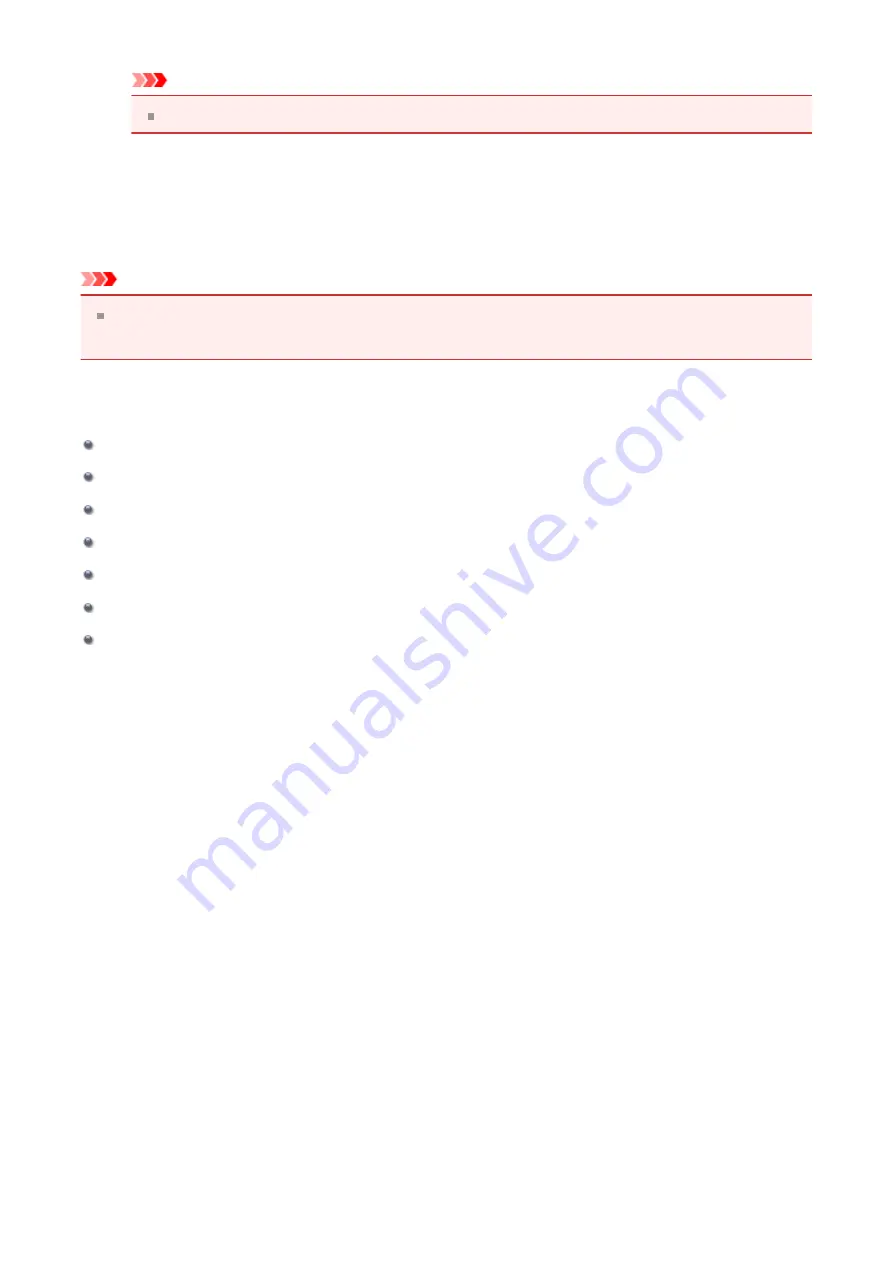
Important
Adjust the slider gradually.
4.
Complete the setup
Click
OK
on the
Main
tab.
When you execute print, the document is printed with the adjusted color balance.
Important
When the
Grayscale Printing
check box on the
Main
tab is checked, the color
balance (
Cyan
,
Magenta
,
Yellow
) appear grayed out and are unavailable.
Related Topics
Setting the Print Quality Level (Custom)
Adjusting Color Balance Using Sample Patterns (Printer Driver)
Adjusting Intensity/Contrast Using Sample Patterns (Printer Driver)
72
Summary of Contents for Pixma MG2500 Series
Page 1: ...MG2500 series Online Manual Printing Copying English ...
Page 44: ...3 Complete the setup Click OK then it returns to Stamp Background dialog box 44 ...
Page 61: ...Adjusting Colors with the Printer Driver Printing with ICC Profiles 61 ...
Page 93: ...In such cases take the appropriate action as described 93 ...
Page 173: ...Copying Making Copies Basic Switching the Page Size between A4 and Letter 173 ...






























