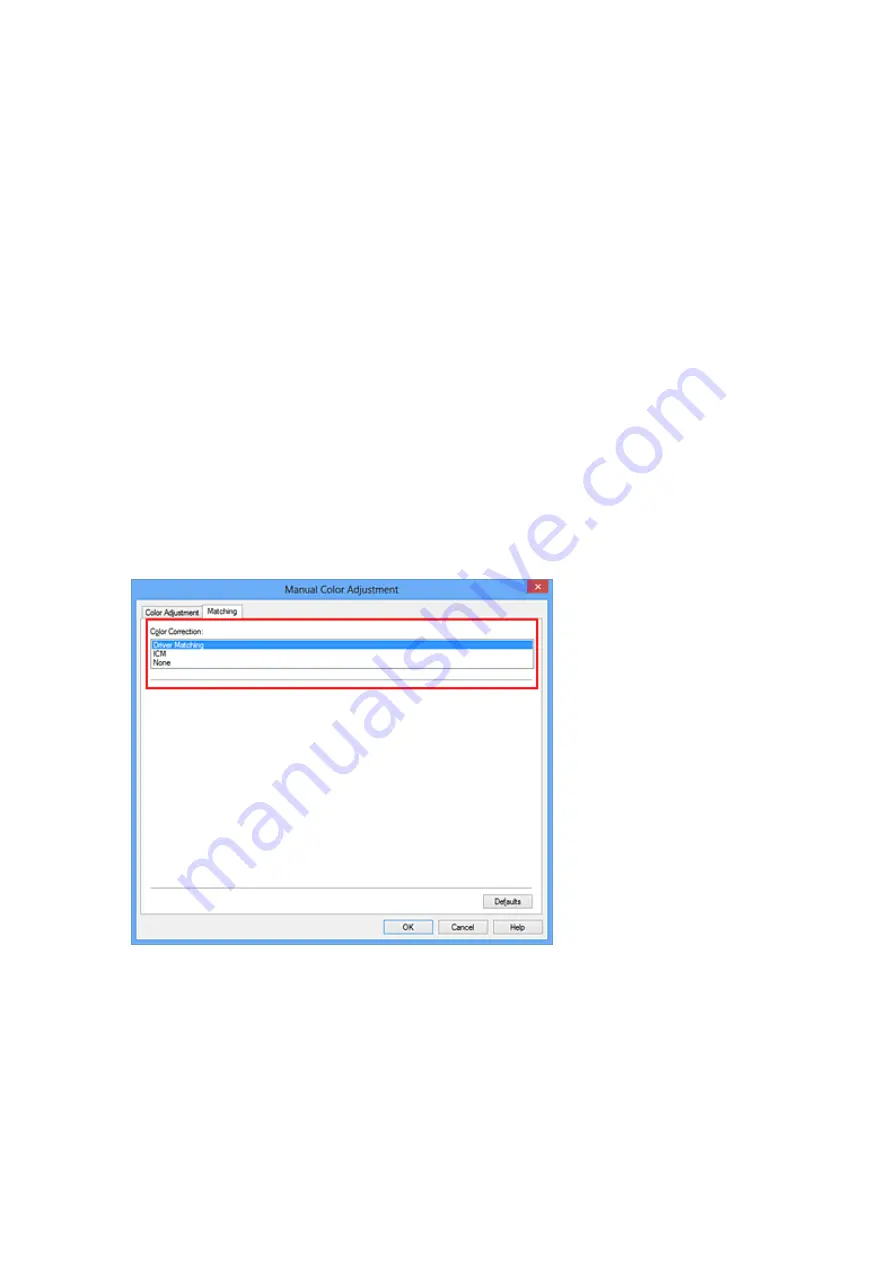
Adjusting Colors with the Printer Driver
You can specify the color correction function of the printer driver to print sRGB data with
color tints that most people prefer through the use of Canon Digital Photo Color.
When printing from an application software that can identify ICC profiles and allows you to
specify them, use a printing ICC profile in the application software, and select settings for
color management.
The procedure for adjusting colors with the printer driver is as follows:
1.
Open the
2.
Select the manual color adjustment
On the
Main
tab, select
Manual
for
Color/Intensity
, and click
Set...
.
The
Manual Color Adjustment
dialog box opens.
3.
Select color correction
Click
Matching
tab, and select
Driver Matching
for
Color Correction
.
4.
Set the other items
If necessary, click
Color Adjustment
tab, and adjust the color balance (
Cyan
,
Magenta
,
Yellow
) and adjust
Brightness
,
Intensity
, and
Contrast
settings, and
then click
OK
.
5.
Complete the setup
64
Summary of Contents for Pixma MG2500 Series
Page 1: ...MG2500 series Online Manual Printing Copying English ...
Page 44: ...3 Complete the setup Click OK then it returns to Stamp Background dialog box 44 ...
Page 61: ...Adjusting Colors with the Printer Driver Printing with ICC Profiles 61 ...
Page 93: ...In such cases take the appropriate action as described 93 ...
Page 173: ...Copying Making Copies Basic Switching the Page Size between A4 and Letter 173 ...






























