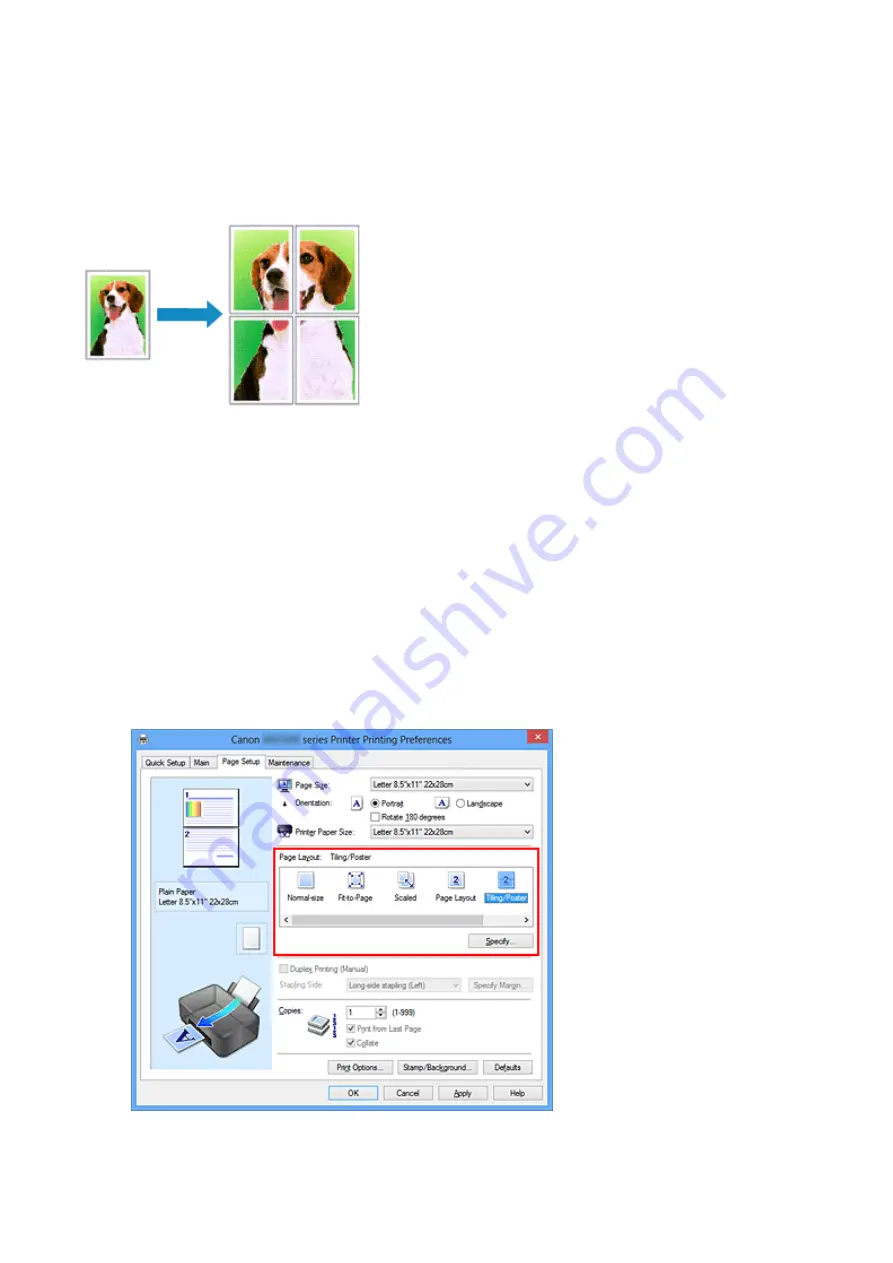
Tiling/Poster Printing
The tiling/poster printing function allows you to enlarge image data, divide it into several
pages, and print these pages on separate sheets of paper. You can also paste the pages
together to create a large print like a poster.
The procedure for performing tiling/poster printing is as follows:
Setting Tiling/Poster Printing
1.
Open the
2.
Set tiling/poster printing
Select
Tiling/Poster
from the
Page Layout
list on the
Page Setup
tab.
The current settings are displayed in the settings preview on the left side of the
printer driver.
3.
Select the print paper size
26
Summary of Contents for Pixma MG2500 Series
Page 1: ...MG2500 series Online Manual Printing Copying English ...
Page 44: ...3 Complete the setup Click OK then it returns to Stamp Background dialog box 44 ...
Page 61: ...Adjusting Colors with the Printer Driver Printing with ICC Profiles 61 ...
Page 93: ...In such cases take the appropriate action as described 93 ...
Page 173: ...Copying Making Copies Basic Switching the Page Size between A4 and Letter 173 ...






























