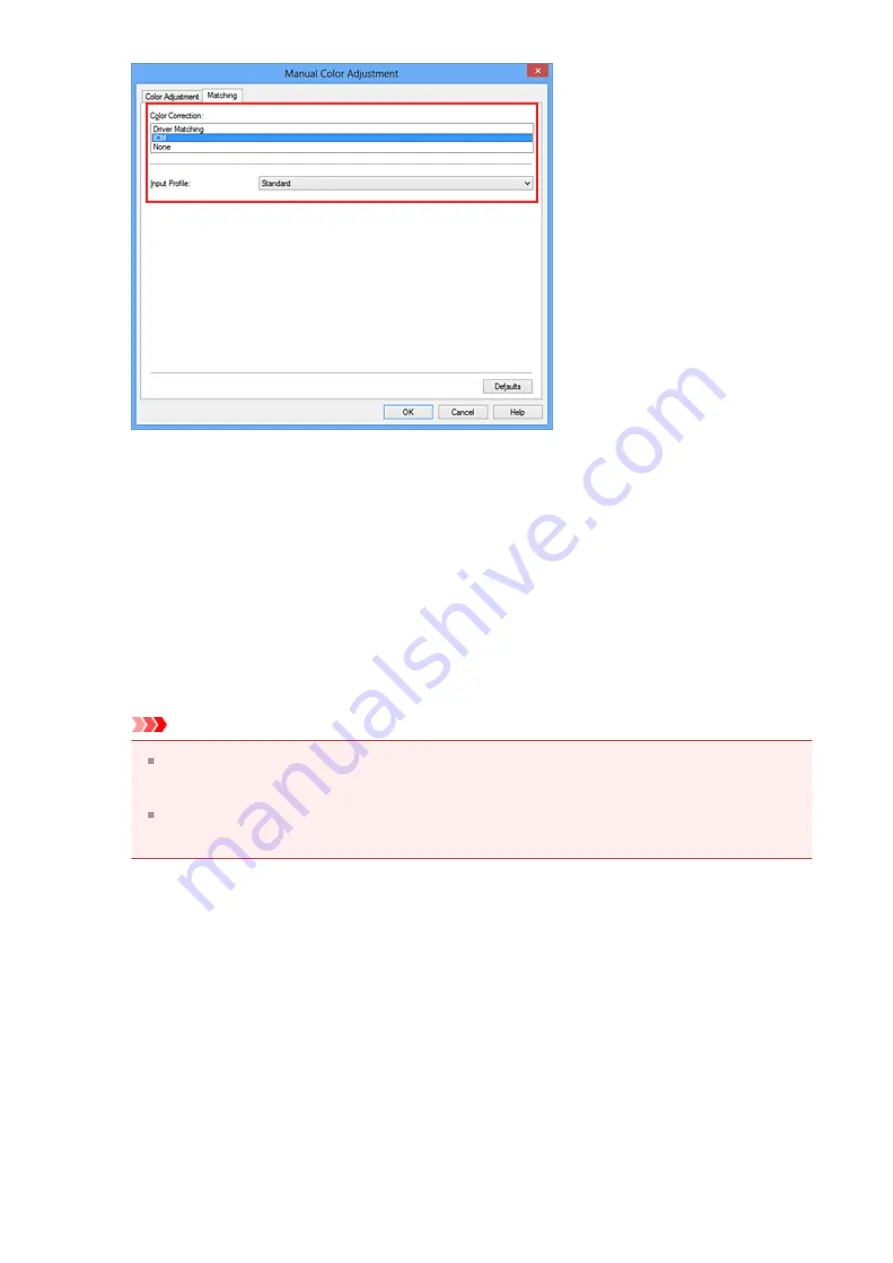
4.
Select the input profile
Select an
Input Profile
that matches the color space of the image data.
• For sRGB data or data without an input ICC profile:
Select
Standard
.
• For Adobe RGB data:
Select
Adobe RGB (1998)
.
Important
When the application software specifies an input profile, the input profile setting
of the printer driver becomes invalid.
When no input ICC profiles are installed on your computer,
Adobe RGB (1998)
will not be displayed.
5.
Set the other items
If necessary, click
Color Adjustment
tab, and adjust the color balance (
Cyan
,
Magenta
,
Yellow
) and adjust
Brightness
,
Intensity
, and
Contrast
settings, and
then click
OK
.
6.
Complete the setup
Click
OK
on the
Main
tab.
When you execute print, the machine uses the color space of the image data.
68
Summary of Contents for Pixma MG2500 Series
Page 1: ...MG2500 series Online Manual Printing Copying English ...
Page 44: ...3 Complete the setup Click OK then it returns to Stamp Background dialog box 44 ...
Page 61: ...Adjusting Colors with the Printer Driver Printing with ICC Profiles 61 ...
Page 93: ...In such cases take the appropriate action as described 93 ...
Page 173: ...Copying Making Copies Basic Switching the Page Size between A4 and Letter 173 ...






























