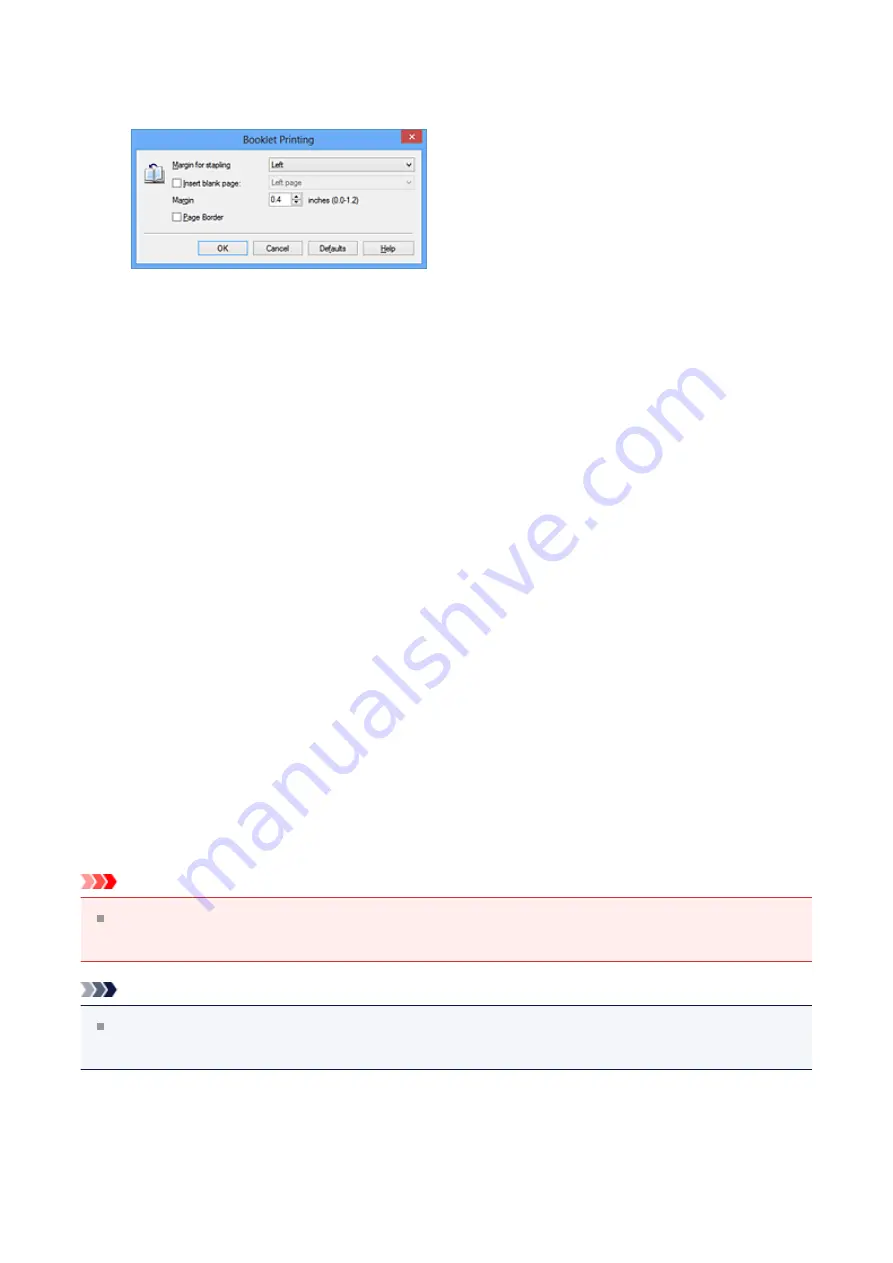
Click
Specify...
and specify the following settings in the
Booklet Printing
dialog box,
and then click
OK
.
Margin for stapling
Select which side should the stapling margin be on when the booklet is completed.
Insert blank page
To leave one side of a sheet blank, check the check box, and select the page to be
left blank.
Margin
Enter the margin width. The specified width from the center of the sheet becomes the
margin width for one page.
Page Border
To print a page border around each document page, check the check box.
5.
Complete the setup
Click
OK
on the
Page Setup
tab.
When you execute print, the document will be printed on one side of a sheet of
paper. When the printing of one side is complete, set the paper correctly by following
the message and click
OK
.
When the printing of the other side is complete, fold the paper at the center of the
margin and make a booklet.
Important
Booklet
cannot be selected when a media type other than
Plain Paper
is selected for
Media Type
on the
Main
tab.
Note
The stamp and background are not printed on the inserted blank sheets with the
Insert blank page
function of booklet printing.
31
Summary of Contents for Pixma MG2500 Series
Page 1: ...MG2500 series Online Manual Printing Copying English ...
Page 44: ...3 Complete the setup Click OK then it returns to Stamp Background dialog box 44 ...
Page 61: ...Adjusting Colors with the Printer Driver Printing with ICC Profiles 61 ...
Page 93: ...In such cases take the appropriate action as described 93 ...
Page 173: ...Copying Making Copies Basic Switching the Page Size between A4 and Letter 173 ...






























