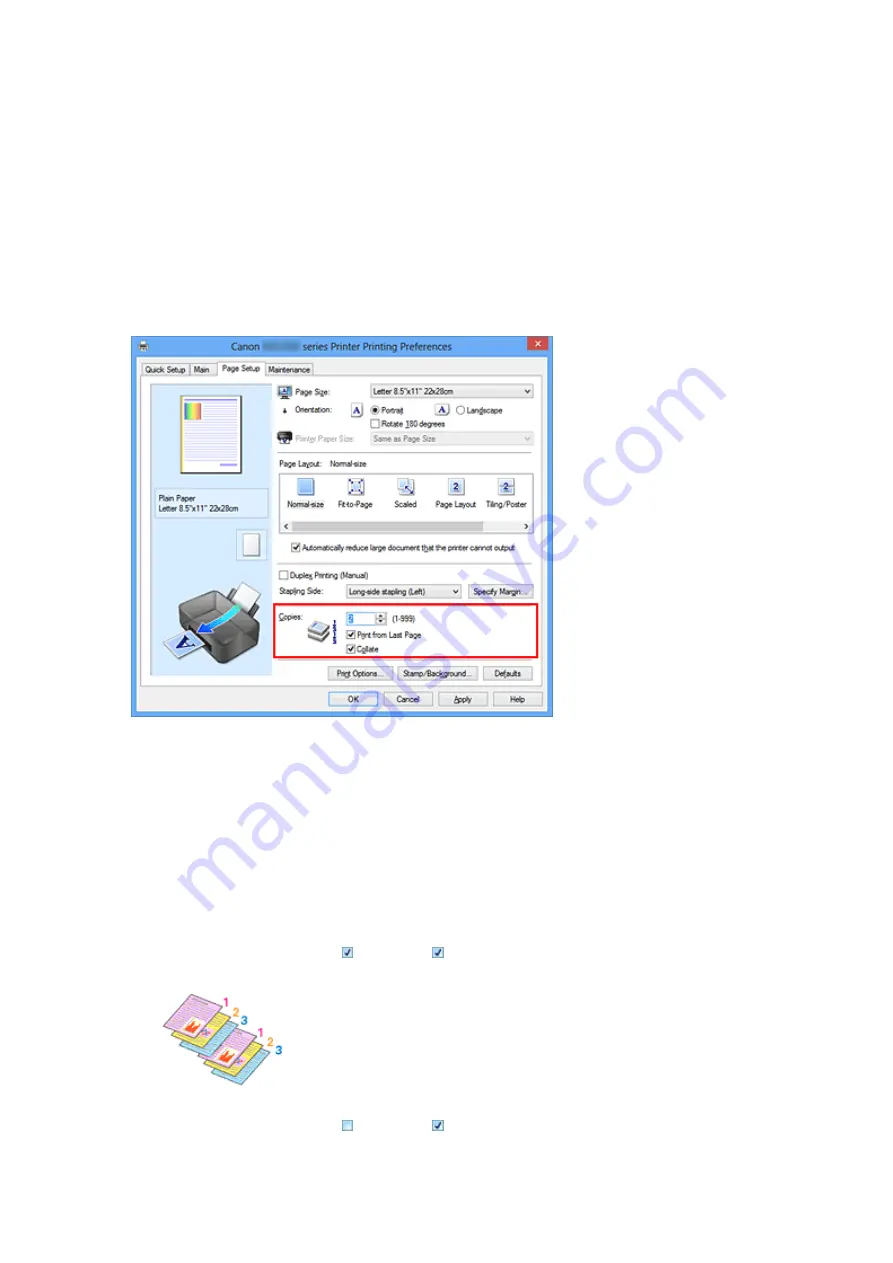
Setting the Number of Copies and Printing Order
The procedure for specifying the number of copies and printing order is as follows:
You can also set the number of copies on the
Quick Setup
tab.
1.
Open the
2.
Specify the number of copies to be printed
For
Copies
on the
Page Setup
tab, specify the number of copies to be printed.
3.
Specify the print order
Check the
Print from Last Page
check box when you want to print from the last
page in order, and uncheck the check box when you want to print from the first page.
Check the
Collate
check box when you are printing multiple copies of a document
and want to print out all pages in each copy together. Uncheck this check box when
you want to print all pages with the same page number together.
• Print from Last Page
: /
Collate
:
• Print from Last Page
: /
Collate
:
14
Summary of Contents for Pixma MG2500 Series
Page 1: ...MG2500 series Online Manual Printing Copying English ...
Page 44: ...3 Complete the setup Click OK then it returns to Stamp Background dialog box 44 ...
Page 61: ...Adjusting Colors with the Printer Driver Printing with ICC Profiles 61 ...
Page 93: ...In such cases take the appropriate action as described 93 ...
Page 173: ...Copying Making Copies Basic Switching the Page Size between A4 and Letter 173 ...





























