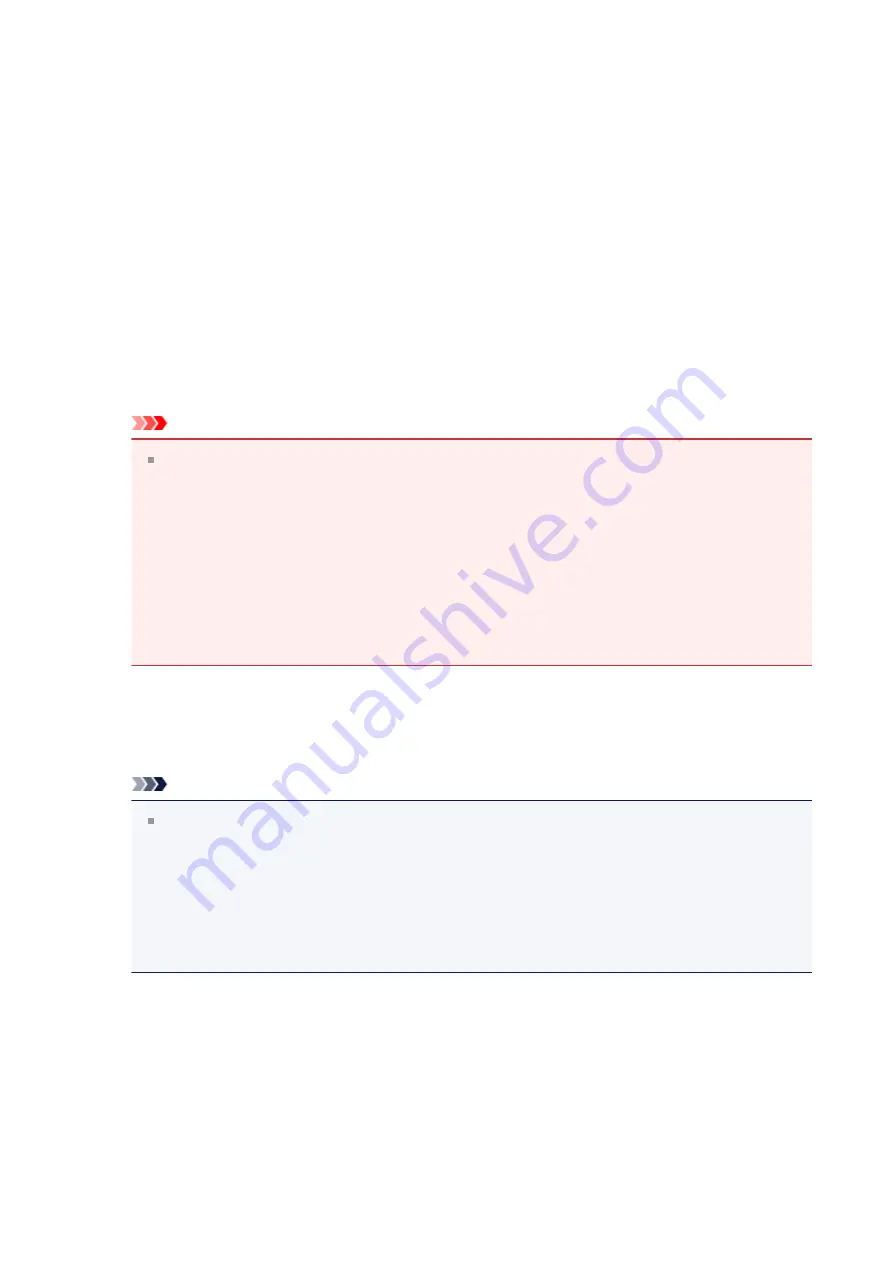
Installing the MP Drivers
You can access our web site through the Internet and download the latest MP Drivers and
XPS printer driver for your model.
The procedure for installing the downloaded MP Drivers is as follows:
1.
Turn off the machine
2.
Start the installer
Double-click the icon of the downloaded file.
The installation program starts.
Important
In Windows 8, Windows 7, or Windows Vista, a confirmation/warning dialog box
may appear when starting, installing or uninstalling software.
This dialog box appears when administrative rights are required to perform a task.
When you are logged on to an administrator account, click
Yes
(or
Continue
,
Allow
) to continue.
Some applications require an administrator account to continue. When you are
logged on to a standard account, switch to an administrator account, and restart
the operation from the beginning.
3.
Install the MP Drivers
Take the appropriate action as described on the screen.
Note
To use a network printer from a client machine, you must manually select the
connection destination from the client.
To manually select a connection destination, click
Cancel
in the
Connect Cable
window. When the confirmation message appears, click
Yes
.
In the
Installation Incomplete
window, select the
Select printer port
check box,
click
Manual Selection
, and then select the appropriate port.
4.
Complete the installation
Click
Complete
or
Finish
.
The procedure for installing the MP Drivers is complete.
Depending on the environment you are using, a message prompting you to restart the
computer may be displayed. To complete the installation properly, restart the computer.
163
Summary of Contents for Pixma MG2500 Series
Page 1: ...MG2500 series Online Manual Printing Copying English ...
Page 44: ...3 Complete the setup Click OK then it returns to Stamp Background dialog box 44 ...
Page 61: ...Adjusting Colors with the Printer Driver Printing with ICC Profiles 61 ...
Page 93: ...In such cases take the appropriate action as described 93 ...
Page 173: ...Copying Making Copies Basic Switching the Page Size between A4 and Letter 173 ...




























