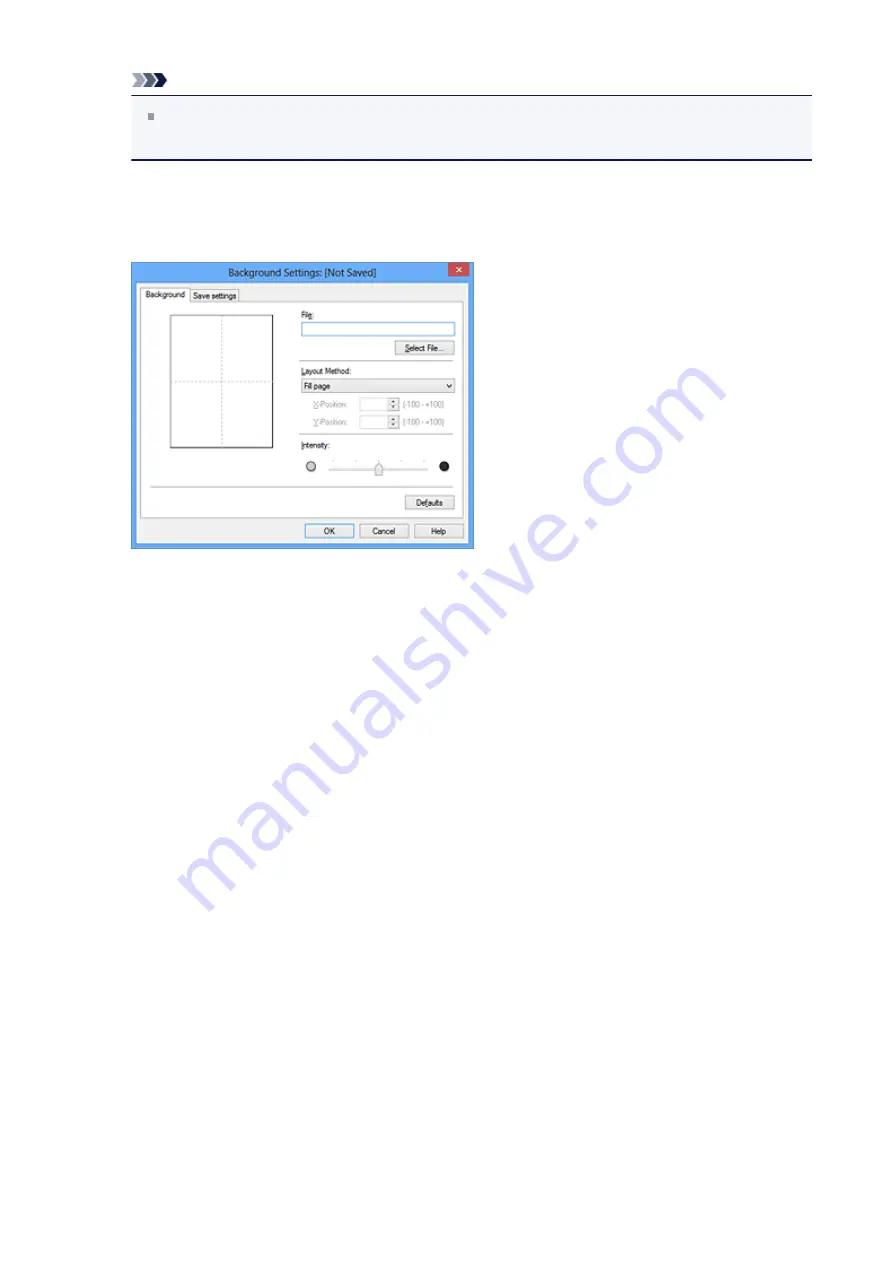
Note
With the XPS printer driver, the
Stamp/Background...
button has become the
Stamp...
button and
Background
cannot be used.
3.
Click
Select Background...
The
Background Settings
dialog box opens.
4.
Select the image data to be registered to the background
Click
Select File...
. Select the target bitmap file (.bmp), and then click
Open
.
5.
Specify the following settings while viewing the preview window
Layout Method
Select how the background image data is to be placed.
When
Custom
is selected, you can set coordinates for
X-Position
and
Y-Position
.
You can also change the background position by dragging the image in the preview
window.
Intensity
Set the intensity of the background image data with the
Intensity
slider. Moving the
slider to the right darkens the background, and moving the slider to the left lightens
the background. To print the background at the original bitmap intensity, move the
slider to the rightmost position.
6.
Save the background
Click the
Save settings
tab and enter a title in the
Title
box, and then click
Save
.
Click
OK
when the confirmation message appears.
42
Summary of Contents for Pixma MG2500 Series
Page 1: ...MG2500 series Online Manual Printing Copying English ...
Page 44: ...3 Complete the setup Click OK then it returns to Stamp Background dialog box 44 ...
Page 61: ...Adjusting Colors with the Printer Driver Printing with ICC Profiles 61 ...
Page 93: ...In such cases take the appropriate action as described 93 ...
Page 173: ...Copying Making Copies Basic Switching the Page Size between A4 and Letter 173 ...






























