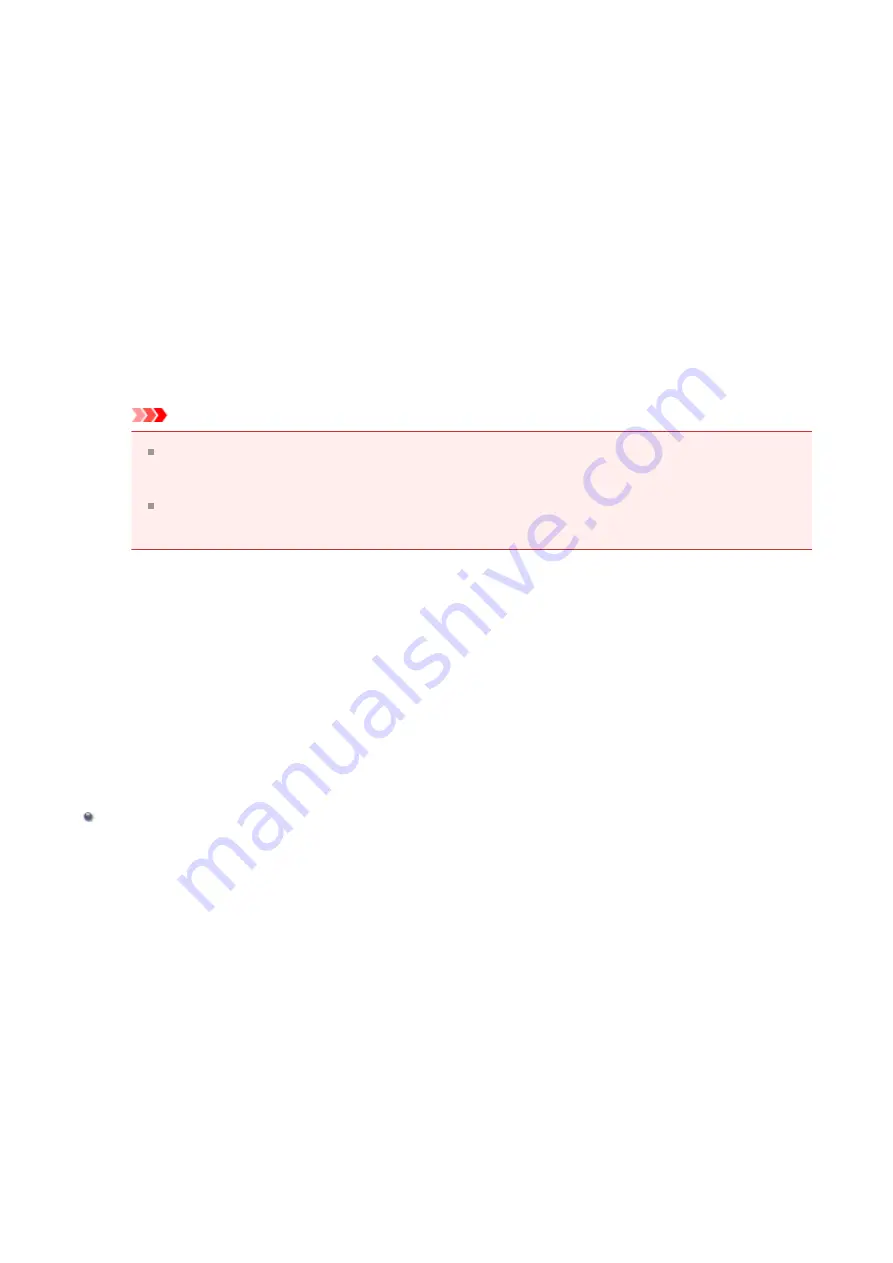
Click
.
When you execute print, the printer uses the specified settings to print the data.
Reprinting from the Print History
When you click
Save Print History
on the
File
menu to enable the setting, the document
printed from the preview is saved, and you can reprint the document with the same settings.
1.
Displaying the print history
. Then on the
Maintenance
tab, select
View
Print History
.
The saved print document is displayed in the preview.
Important
To limit the number of print history registrations, click
History Entry Limit
on
the
File
menu.
If the limit on the number of registration is exceeded, the print history
registrations are deleted starting from the oldest one.
2.
Selecting a print document
From the
Document Name
list, select the document to be printed.
3.
Executing print
Click
.
Related Topic
Displaying the Print Results before Printing
53
Summary of Contents for Pixma MG2500 Series
Page 1: ...MG2500 series Online Manual Printing Copying English ...
Page 44: ...3 Complete the setup Click OK then it returns to Stamp Background dialog box 44 ...
Page 61: ...Adjusting Colors with the Printer Driver Printing with ICC Profiles 61 ...
Page 93: ...In such cases take the appropriate action as described 93 ...
Page 173: ...Copying Making Copies Basic Switching the Page Size between A4 and Letter 173 ...






























