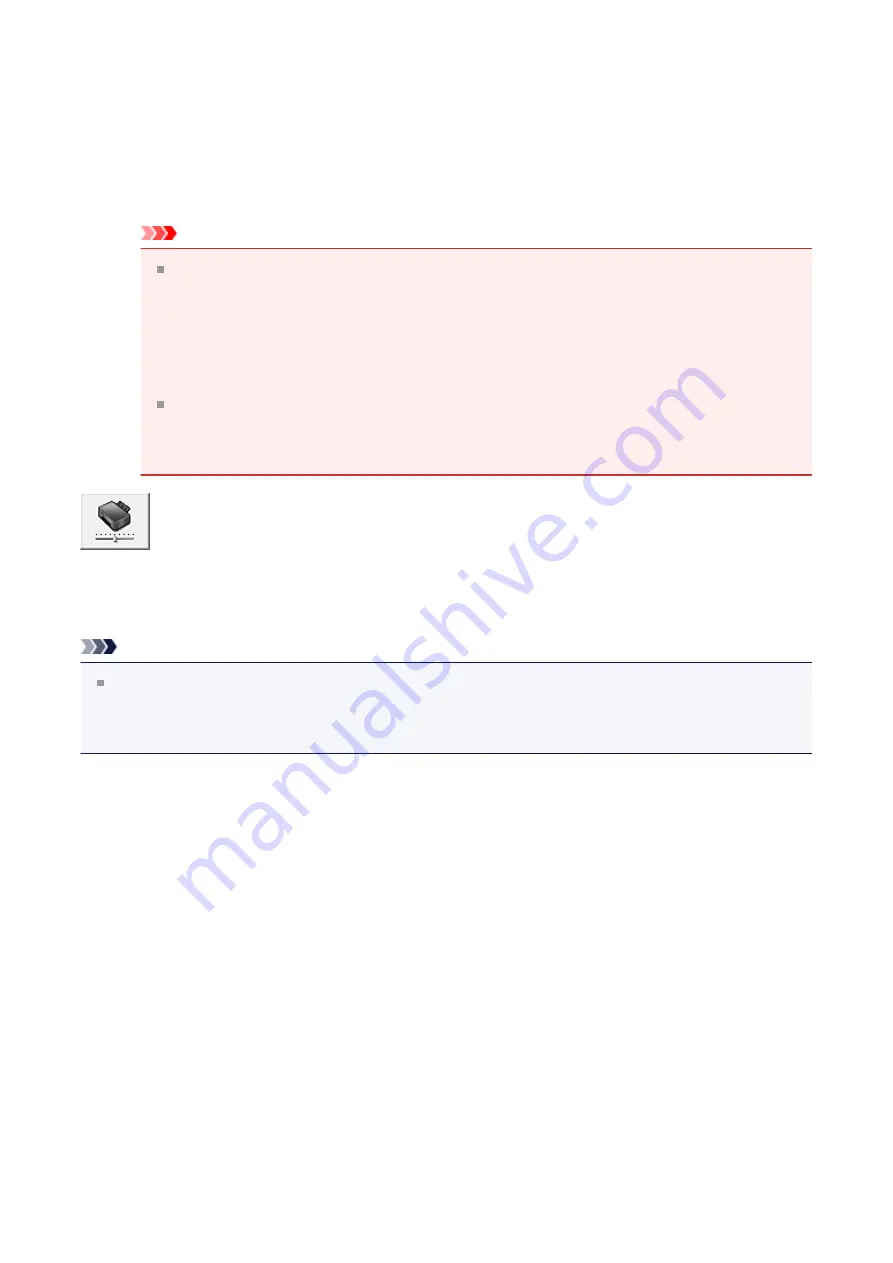
Use quiet mode during specified hours
Select this option when you wish to reduce the operating noise of the machine
during a specified period of time.
Set the
Start time
and the
End time
of the quiet mode you wish to be activated. If
both are set to the same time, the quiet mode will not function.
Important
You can set the quiet mode from the operation panel of the machine, the
printer driver, or ScanGear (scanner driver).
No matter how you use to set the quiet mode, the mode is applied when you
perform operations from the operation panel of the machine or printing and
scanning from the computer.
If you specify a time for
Use quiet mode during specified hours
, quiet mode
is not applied to operations (copy, direct print, etc.) performed directly from the
machine.
Custom Settings
Opens the
Perform this function to change the settings of this printer.
Note
If the printer is off or bi-directional communication is disabled, a message may appear
because the computer cannot collect the printer status.
If this happens, click
OK
to display the most recent settings specified on your computer.
Custom Settings dialog box
When you click
Custom Settings
, the
Custom Settings
dialog box is displayed.
If necessary, switch between various modes of machine operation.
Align heads manually
Usually, the
Print Head Alignment
function on the
Maintenance
tab is set to
automatic head alignment, but you can change it to manual head alignment.
If the printing results are unsatisfactory even after you execute automatic head
alignment, execute manual head alignment.
Check this check box to perform the manual head alignment.
Uncheck this check box to perform the automatic head alignment.
Rotate 90 degrees left when orientation is [Landscape]
On the
Page Setup
tab, you can change the rotation direction of the
Landscape
in
the
Orientation
.
137
Summary of Contents for Pixma MG2500 Series
Page 1: ...MG2500 series Online Manual Printing Copying English ...
Page 44: ...3 Complete the setup Click OK then it returns to Stamp Background dialog box 44 ...
Page 61: ...Adjusting Colors with the Printer Driver Printing with ICC Profiles 61 ...
Page 93: ...In such cases take the appropriate action as described 93 ...
Page 173: ...Copying Making Copies Basic Switching the Page Size between A4 and Letter 173 ...






























