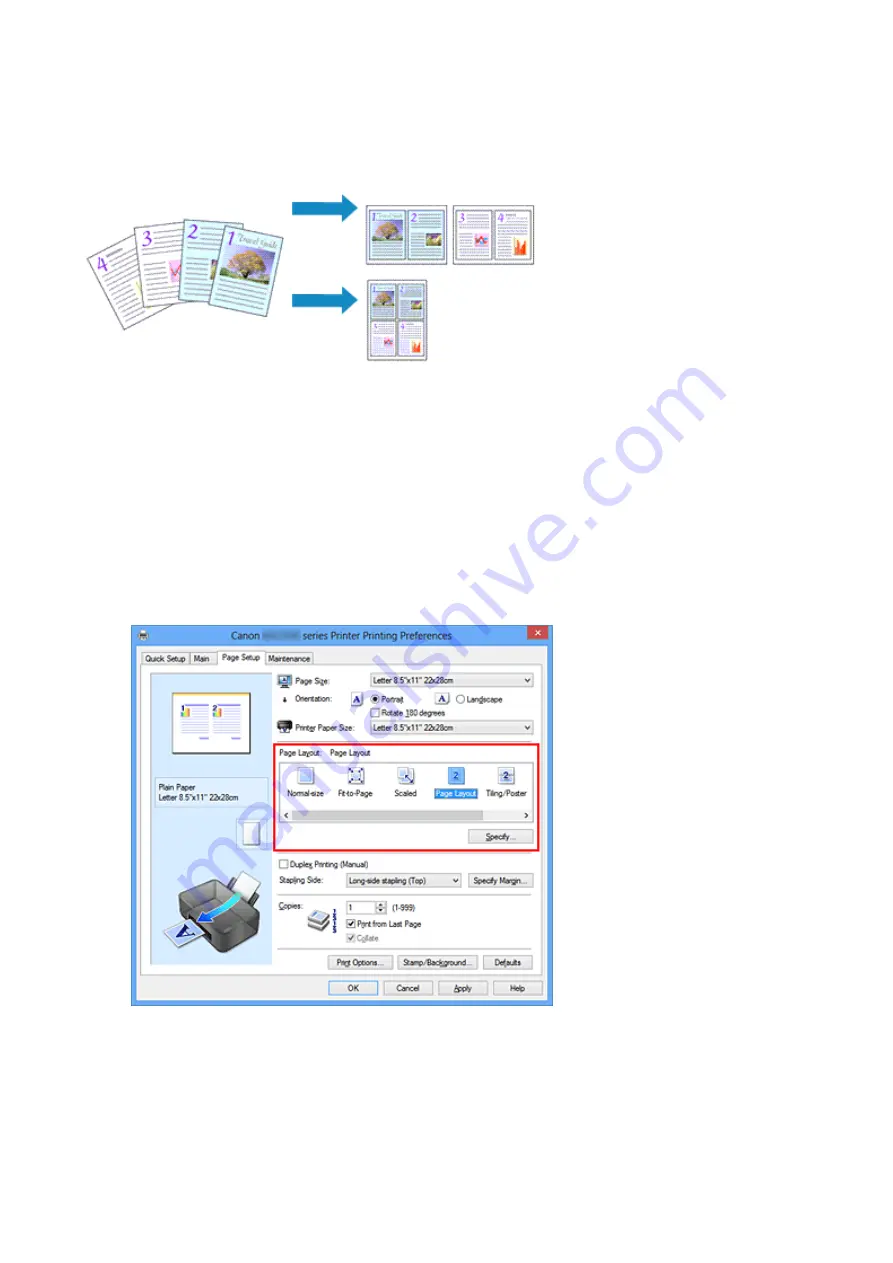
Page Layout Printing
The page layout printing function allows you to print more than one page image on a single
sheet of paper.
The procedure for performing page layout printing is as follows:
1.
Open the
2.
Set page layout printing
Select
Page Layout
from the
Page Layout
list on the
Page Setup
tab.
The current settings are displayed in the settings preview on the left side of the
printer driver.
3.
Select the print paper size
Select the size of the paper loaded in the machine from the
Printer Paper Size
list.
Setting the layout of two pages of the document from left to right is complete.
4.
Set the number of pages to be printed on one sheet and the page order
24
Summary of Contents for Pixma MG2500 Series
Page 1: ...MG2500 series Online Manual Printing Copying English ...
Page 44: ...3 Complete the setup Click OK then it returns to Stamp Background dialog box 44 ...
Page 61: ...Adjusting Colors with the Printer Driver Printing with ICC Profiles 61 ...
Page 93: ...In such cases take the appropriate action as described 93 ...
Page 173: ...Copying Making Copies Basic Switching the Page Size between A4 and Letter 173 ...






























