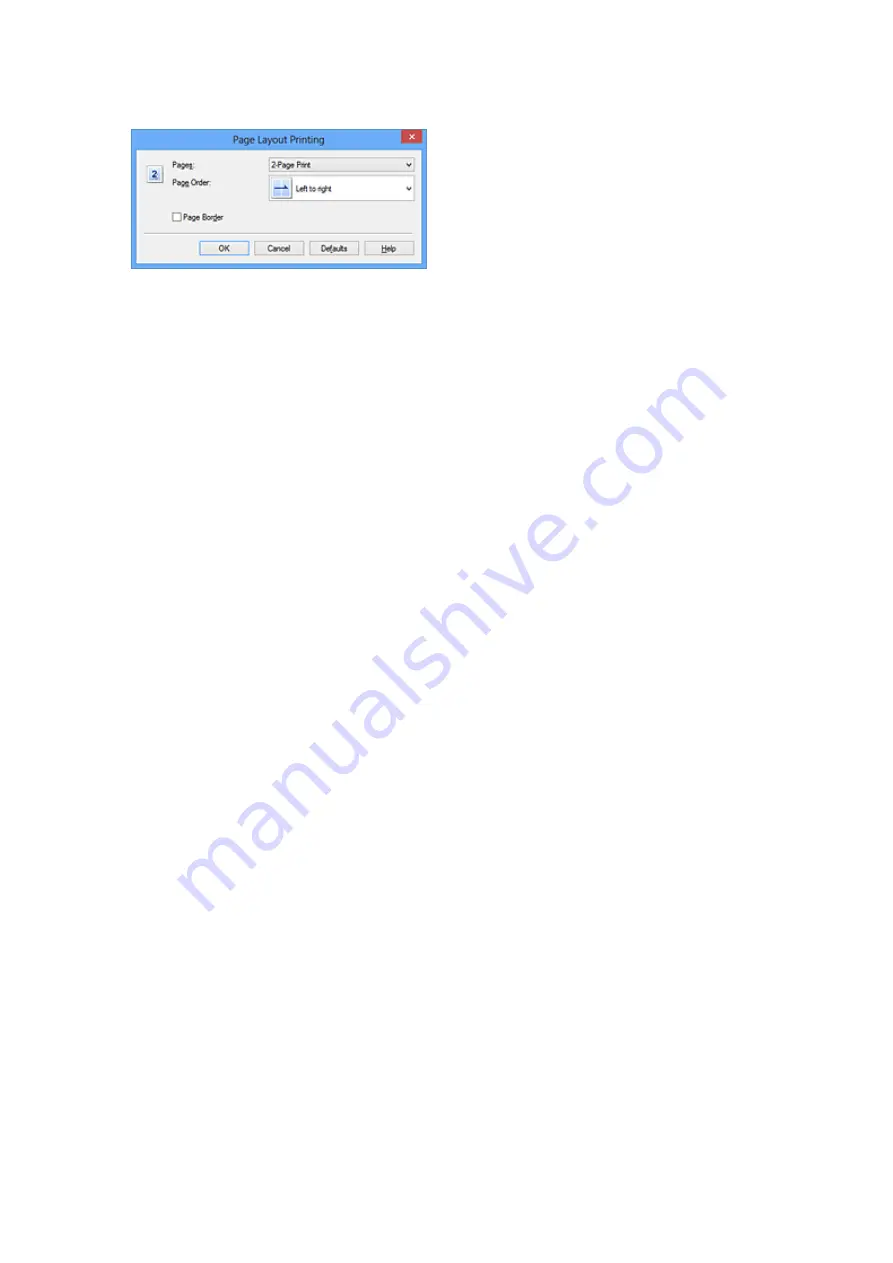
If necessary, click
Specify...
, specify the following settings in the
Page Layout
Printing
dialog box, and click
OK
.
Pages
To change the number of pages to be printed on a single sheet of paper, select the
number of pages from the list.
Page Order
To change the page arrangement order, select a placement method from the list.
Page Border
To print a page border around each document page, check this check box.
5.
Complete the setup
Click
OK
on the
Page Setup
tab.
When you execute print, the specified number of pages will be arranged on each
sheet of paper in the specified order.
25
Summary of Contents for Pixma MG2500 Series
Page 1: ...MG2500 series Online Manual Printing Copying English ...
Page 44: ...3 Complete the setup Click OK then it returns to Stamp Background dialog box 44 ...
Page 61: ...Adjusting Colors with the Printer Driver Printing with ICC Profiles 61 ...
Page 93: ...In such cases take the appropriate action as described 93 ...
Page 173: ...Copying Making Copies Basic Switching the Page Size between A4 and Letter 173 ...






























