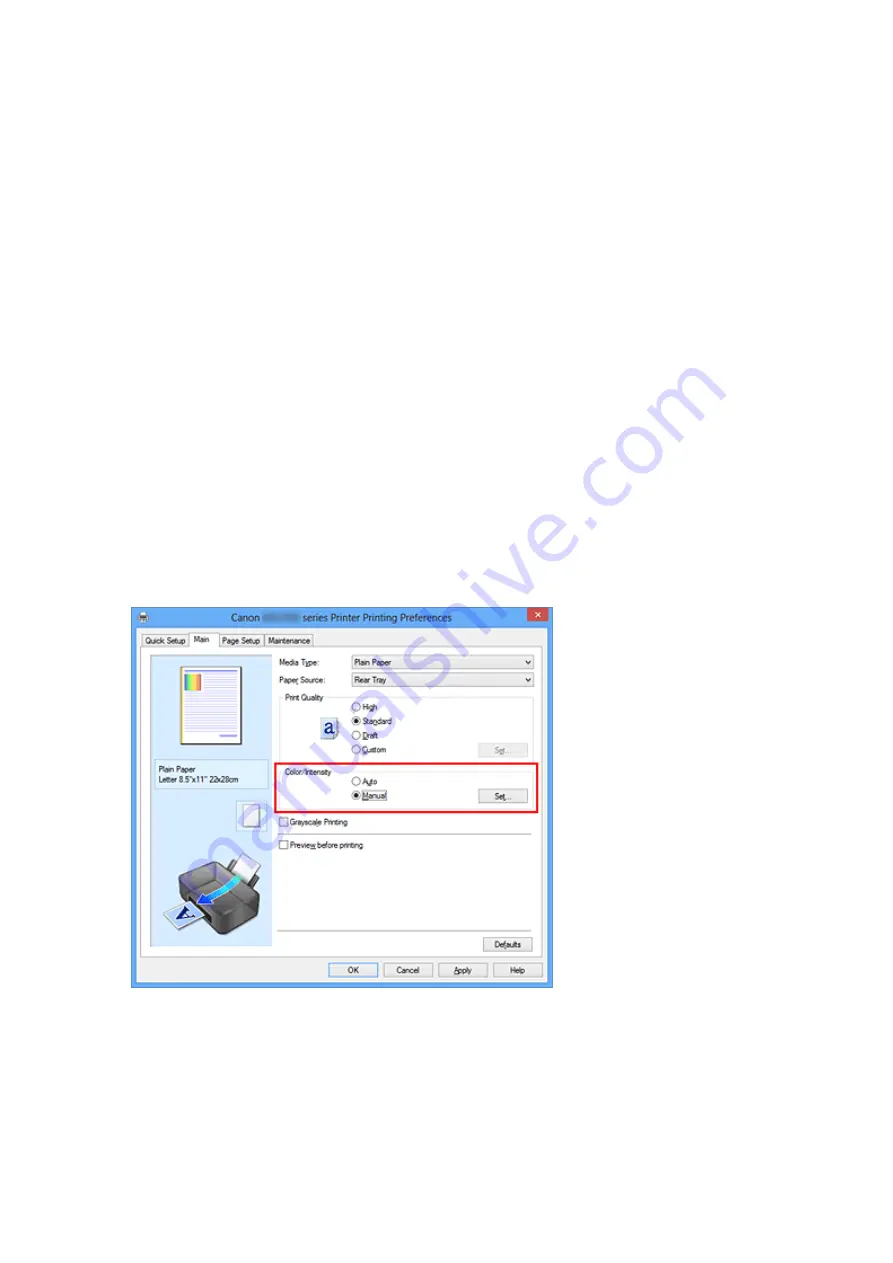
Specifying Color Correction
You can specify the color correction method suited to the type of document to be printed.
Normally, the printer driver adjusts the colors by using Canon Digital Photo Color so that
data is printed with color tints that most people prefer. This method is suitable for printing
sRGB data.
When you want to print by using the color space (Adobe RGB or sRGB) of the image data
effectively, select
ICM
(
ICC Profile Matching
). When you want to use an application
software to specify a printing ICC profile, select
None
.
The procedure for specifying color correction is as follows:
You can also set color correction on the
Quick Setup
tab by choosing
Photo Printing
under
Commonly Used Settings
, and then choosing
Color/Intensity Manual Adjustment
under
Additional Features
.
1.
Open the
2.
Select the manual color adjustment
On the
Main
tab, select
Manual
for
Color/Intensity
, and click
Set...
.
The
Manual Color Adjustment
dialog box opens.
3.
Select color correction
Click
Matching
tab, select
Color Correction
setting that matches your purpose from
the following, and click
OK
.
59
Summary of Contents for Pixma MG2500 Series
Page 1: ...MG2500 series Online Manual Printing Copying English ...
Page 44: ...3 Complete the setup Click OK then it returns to Stamp Background dialog box 44 ...
Page 61: ...Adjusting Colors with the Printer Driver Printing with ICC Profiles 61 ...
Page 93: ...In such cases take the appropriate action as described 93 ...
Page 173: ...Copying Making Copies Basic Switching the Page Size between A4 and Letter 173 ...






























