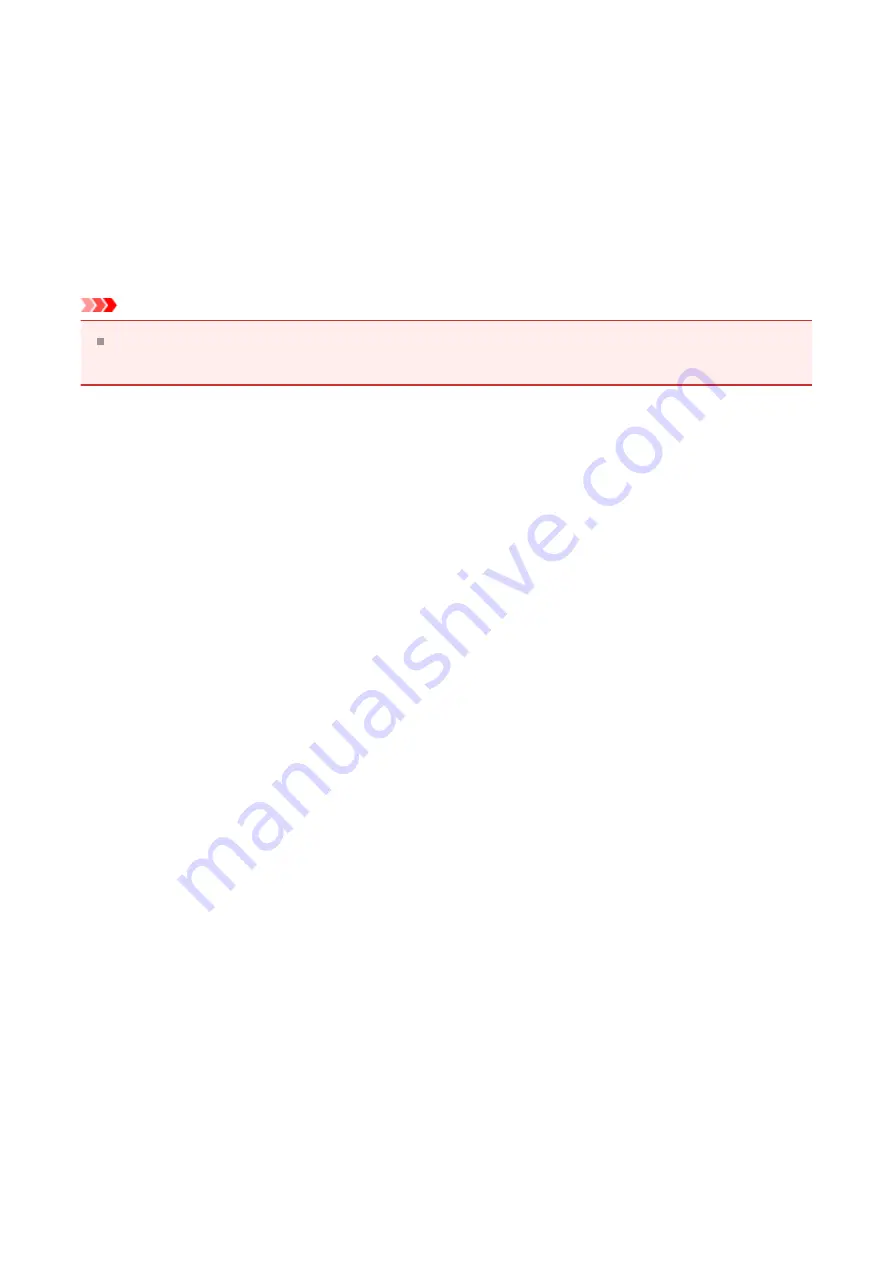
Settings Preview
The paper illustration shows how the original will be laid out on a sheet of paper.
You can check an overall image of the layout.
Preview before printing
Shows what the print result will look like before you actually print the data.
Check this check box to display a preview before printing.
Uncheck this check box if you do not want to display a preview.
Important
To use the Canon IJ XPS Preview, you must have Microsoft .NET Framework 4 Client
Profile installed on your computer.
Additional Features
Displays the frequently used, convenient functions for the printing profile that you selected
for
Commonly Used Settings
on the
Quick Setup
tab.
When you move the mouse pointer near a function that can be changed, a description of
that function is displayed.
To enable a function, check the corresponding check box. To disable a function, uncheck
the check box.
For some functions, you can set detailed settings from the
Main
and
Page Setup
tabs.
2-on-1 Printing
Prints two pages of the document, side by side, on one sheet of paper.
To change the page sequence, click the
Page Setup
tab, select
Page Layout
for
Page
Layout
, and click
Specify...
. Then in the
Page Layout Printing dialog box
specify the
Page Order
.
4-on-1 Printing
Prints four pages of the document, side by side, on one sheet of paper.
To change the page sequence, click the
Page Setup
tab, select
Page Layout
for
Page
Layout
, and click
Specify...
. Then in the
Page Layout Printing dialog box
specify the
Page Order
.
Duplex Printing (Manual)
Select whether to print the document to both sides of the paper manually or to one side
of the paper.
To change the staple side or the margins, set the new values from the
Page Setup
tab.
Grayscale Printing
This function converts the data to monochrome data when printing your document.
103
Summary of Contents for Pixma MG2500 Series
Page 1: ...MG2500 series Online Manual Printing Copying English ...
Page 44: ...3 Complete the setup Click OK then it returns to Stamp Background dialog box 44 ...
Page 61: ...Adjusting Colors with the Printer Driver Printing with ICC Profiles 61 ...
Page 93: ...In such cases take the appropriate action as described 93 ...
Page 173: ...Copying Making Copies Basic Switching the Page Size between A4 and Letter 173 ...






























