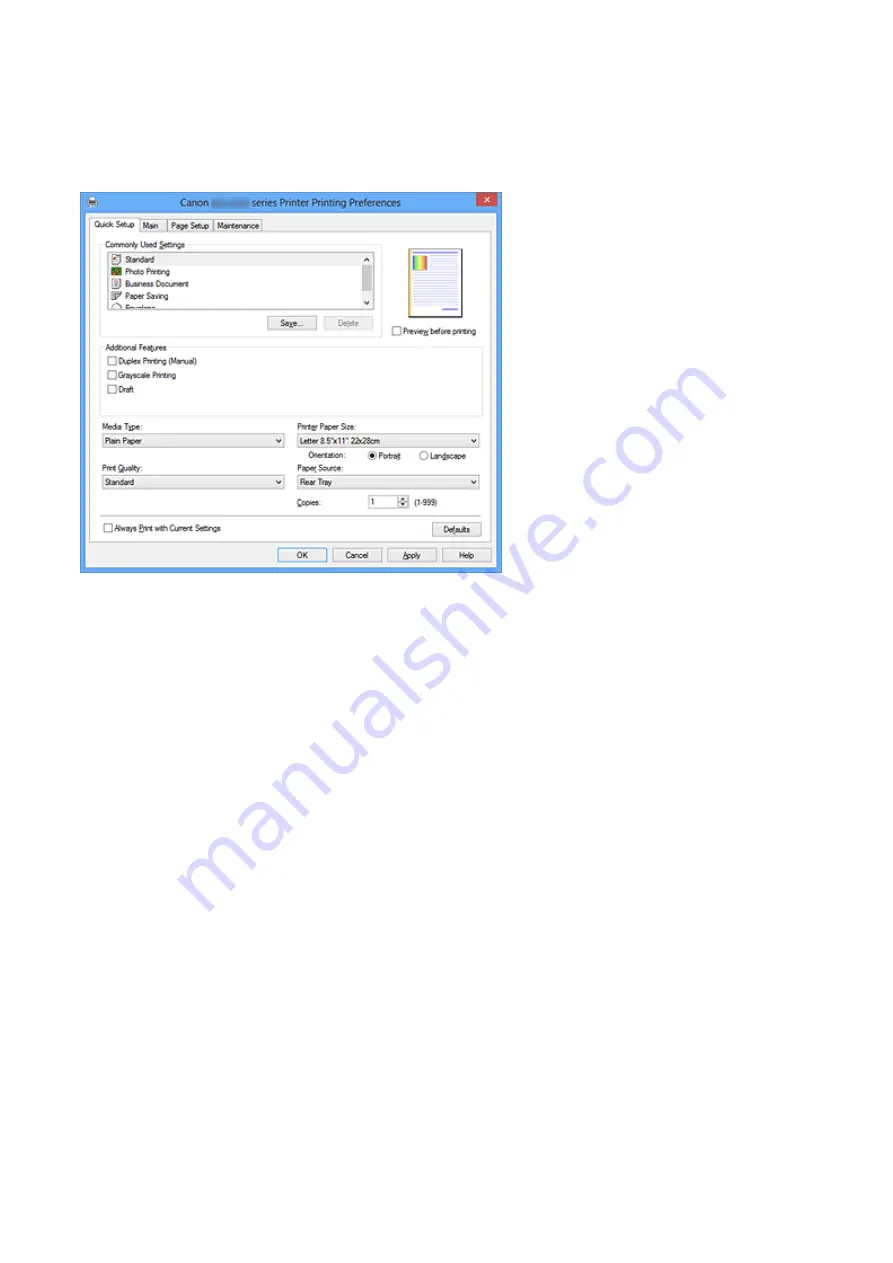
Quick Setup tab Description
The
Quick Setup
tab is for registering commonly used print settings. When you select a
registered setting, the machine automatically switches to the preset items.
Commonly Used Settings
The names and icons of frequently used printing profiles are registered. When you select a
printing profile according to the purpose of the document, settings that match the purpose
are applied.
In addition, functions that are thought to be useful for the selected printing profile are
displayed in
Additional Features
.
You can also change a printing profile and register it under a new name. You can delete the
registered printing profile.
You can rearrange the profiles either by dragging the individual profiles or by holding down
the Ctrl key and pressing the up or down arrow keys.
Standard
These are the factory settings.
If
Page Size
,
Orientation
, and
Copies
were set from the application software, those
settings have priority.
Photo Printing
If you select this setting when printing a photo, the photo paper and photo size generally
used are set.
If
Orientation
and
Copies
were set from the application software, those settings have
priority.
100
Summary of Contents for Pixma MG2500 Series
Page 1: ...MG2500 series Online Manual Printing Copying English ...
Page 44: ...3 Complete the setup Click OK then it returns to Stamp Background dialog box 44 ...
Page 61: ...Adjusting Colors with the Printer Driver Printing with ICC Profiles 61 ...
Page 93: ...In such cases take the appropriate action as described 93 ...
Page 173: ...Copying Making Copies Basic Switching the Page Size between A4 and Letter 173 ...






























