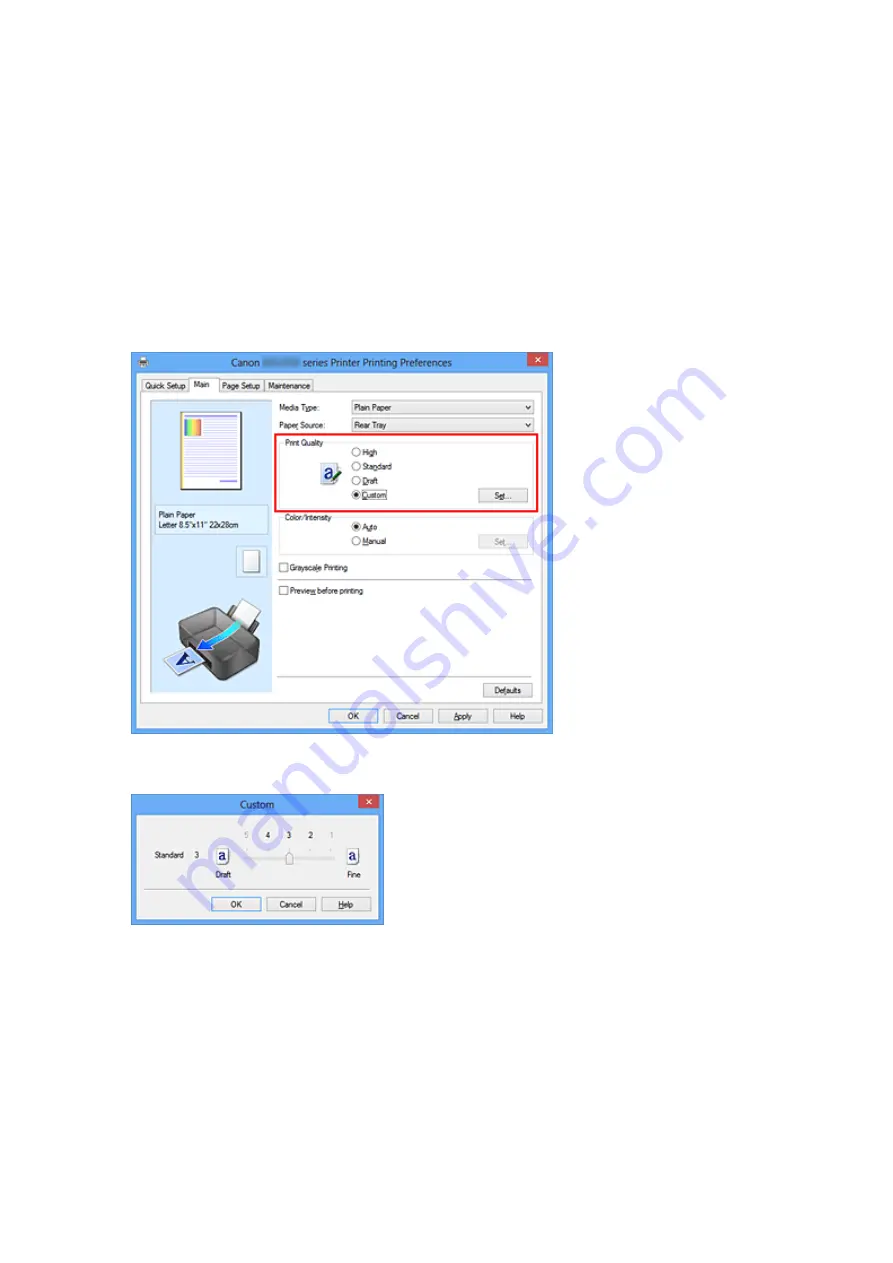
Setting the Print Quality Level (Custom)
The print quality level can be set in the
Custom
.
The procedure for setting the print quality level is as follows:
1.
Open the
2.
Select the print quality
On the
Main
tab, select
Custom
for
Print Quality
, and click
Set...
.
The
Custom
dialog box opens.
3.
Setting the print quality level
Drag the slider bar to select the print quality level and click
OK
.
4.
Complete the setup
Click
OK
on the
Main
tab.
When you execute print, the image data is printed with the selected print quality level.
55
Summary of Contents for Pixma MG2500 Series
Page 1: ...MG2500 series Online Manual Printing Copying English ...
Page 44: ...3 Complete the setup Click OK then it returns to Stamp Background dialog box 44 ...
Page 61: ...Adjusting Colors with the Printer Driver Printing with ICC Profiles 61 ...
Page 93: ...In such cases take the appropriate action as described 93 ...
Page 173: ...Copying Making Copies Basic Switching the Page Size between A4 and Letter 173 ...






























