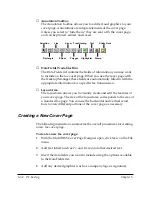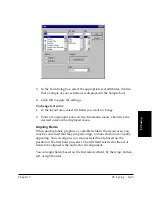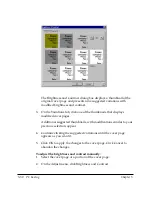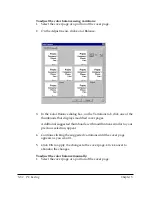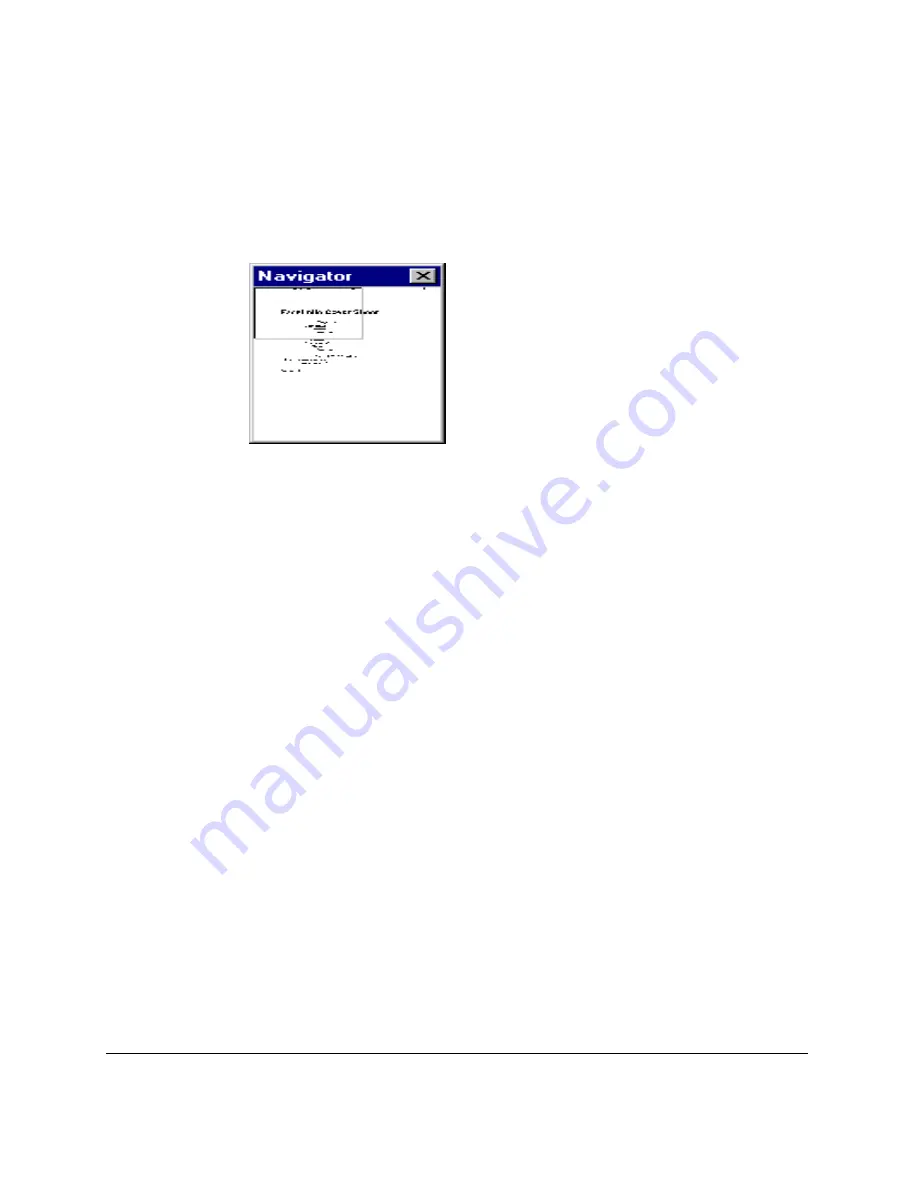
5-46 PC Faxing
Chapter 5
To scroll through a zoomed cover page:
1. Click Show Navigator on the View menu. The Navigator window
opens in the right corner of the screen. Inside the Navigator, a white
rectangle indicates the area of your cover page that is currently in
view.
2. On the Image toolbar, click Move.
3. While tracking your position in the Navigator window, drag the
image to bring the desired area of the cover page into view.
Editing a Selected Area of the Layout
While working with a cover page, you may need to edit the base cover
page that underlies all annotations. When editing a base cover page, you
can select, crop, or flip a specific area. For example, to create a novel
effect, you may want to flip an imbedded graphic on its vertical or
horizontal axis.
To select an area of a cover page:
1. On the Image toolbar:
l
Click the Select tool for areas that fit easily inside a square or
rectangle.
l
Click the Lasso tool for irregularly shaped areas.
2. Drag the cursor to draw the appropriately shaped outline for the area
you want to select.