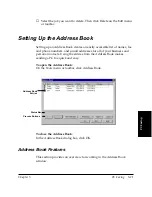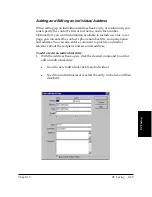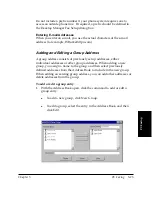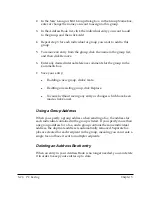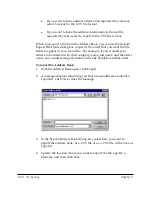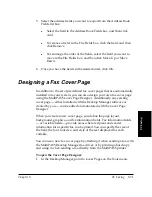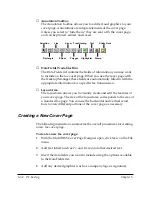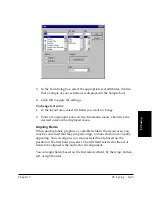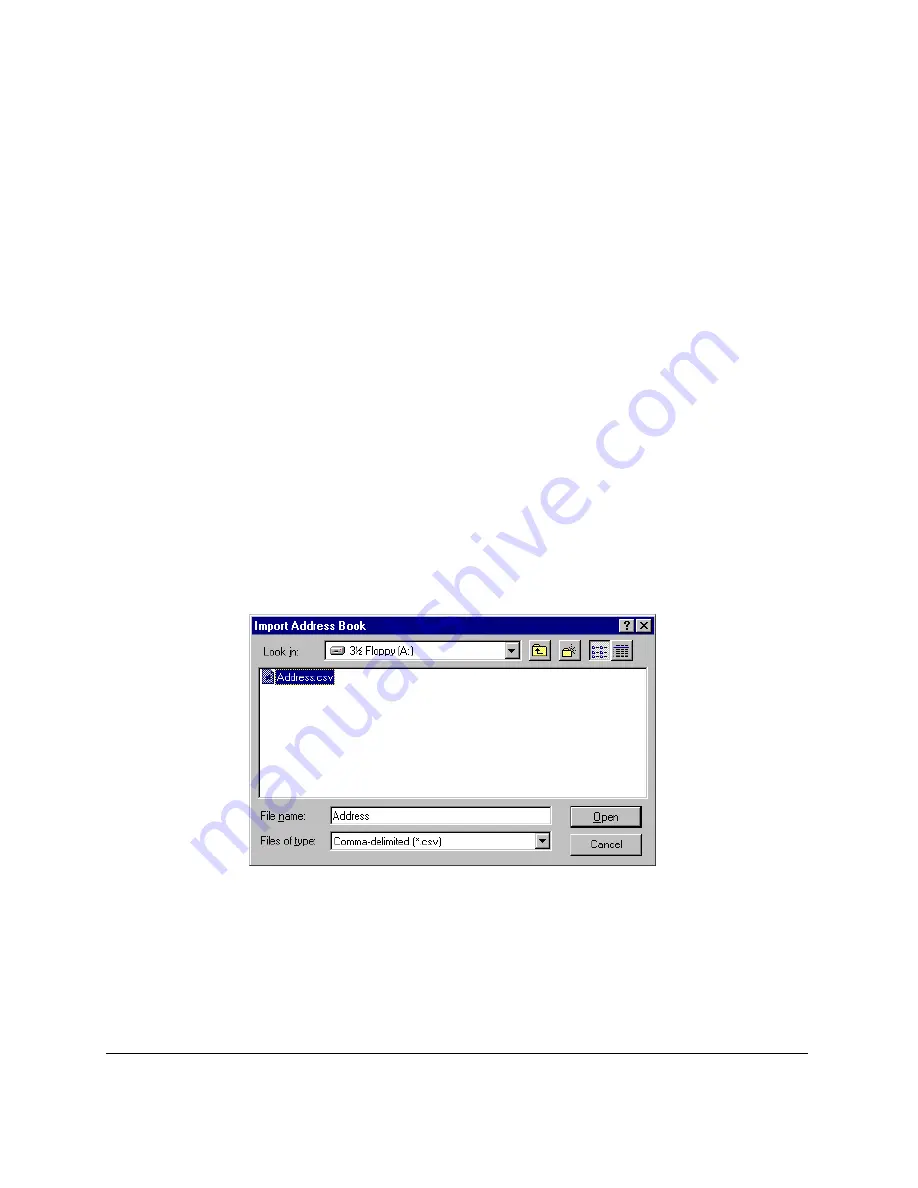
5-28 PC Faxing
Chapter 5
When importing, you may need to add applicable fields or remove fields
that do not appear in the address book that you are importing. You can
do this in the Edit Import/Export File Fields dialog box. When you add
fields, you select from the fields available in the MultiPASS Address
Book. Not all of those fields may appear in the address book file you are
importing, however. In this case, you may need to remove fields so that
your imported file will be read correctly by the MultiPASS Address Book.
In addition, if the file fields in the address book that you want to import
are in a different order, you can change the order that the MultiPASS
Address Book reads the fields. This prevents you from having to
manually edit your address book file to get the file fields in the right
order. For example, if the address book file lists the entries last name first,
in the Edit Import/Export File Fields dialog box, you can move the Last
Name field up in the list so that it is first in the list of file fields. As a
result, your entries will be read correctly by the Address Book with the
last name, appearing in the last name field, instead of in the first name
field.
To import addresses from a text file:
1. With the Address Book open, click Import.
2. In the Import Address Book dialog box, select whether you are
importing a .CSV file or a .TXT file in the Files of Type list.
3. Select the file you want to import, and then click Open.