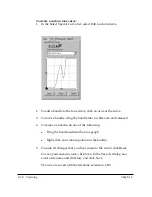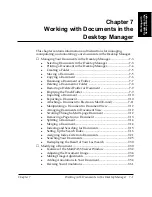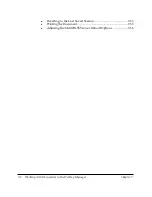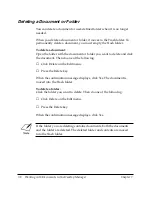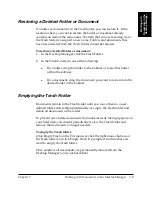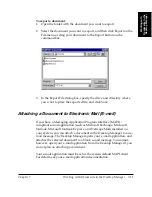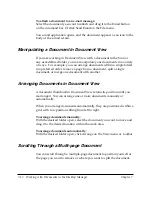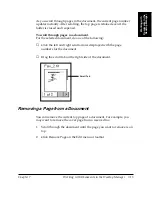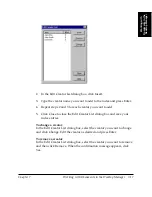Chapter 7
Working with Documents in the Desktop Manager 7-9
W
orking with
Documents in the
Desktop Manager
Restoring a Deleted Folder or Document
If a folder or document is in the Trash folder, you can restore it. If the
location where you want to restore the folder or document already
contains an item of the same name, the item that you are restoring from
the Trash folder is assigned a new name. Folders and documents that
have been deleted from the Trash Folder cannot be restored.
To restore a deleted folder or document:
1. In the Desktop Manager, click the Trash Folder.
2. In the Trash Folder, do one of the following:
l
For a folder, drag the folder to the Cabinet or to another folder
within the Cabinet.
l
For a document, drag the document you want to restore into the
desired folder in the Cabinet.
Emptying the Trash Folder
Documents remain in the Trash folder until you move them to a user-
defined folder, delete them individually, or empty the Trash folder and
delete all documents in the folder.
To prevent out-of-date documents from unnecessarily taking up space on
your hard disk, you should periodically review the Trash folder and
remove the documents no longer needed.
To empty the Trash folder:
Click Empty Trash on the File menu, or click the right mouse button on
the Trash folder and click Empty Trash. If prompted, confirm that you
want to empty the Trash folder.
Once emptied, all documents are permanently removed from the
Desktop Manager (and your hard disk).