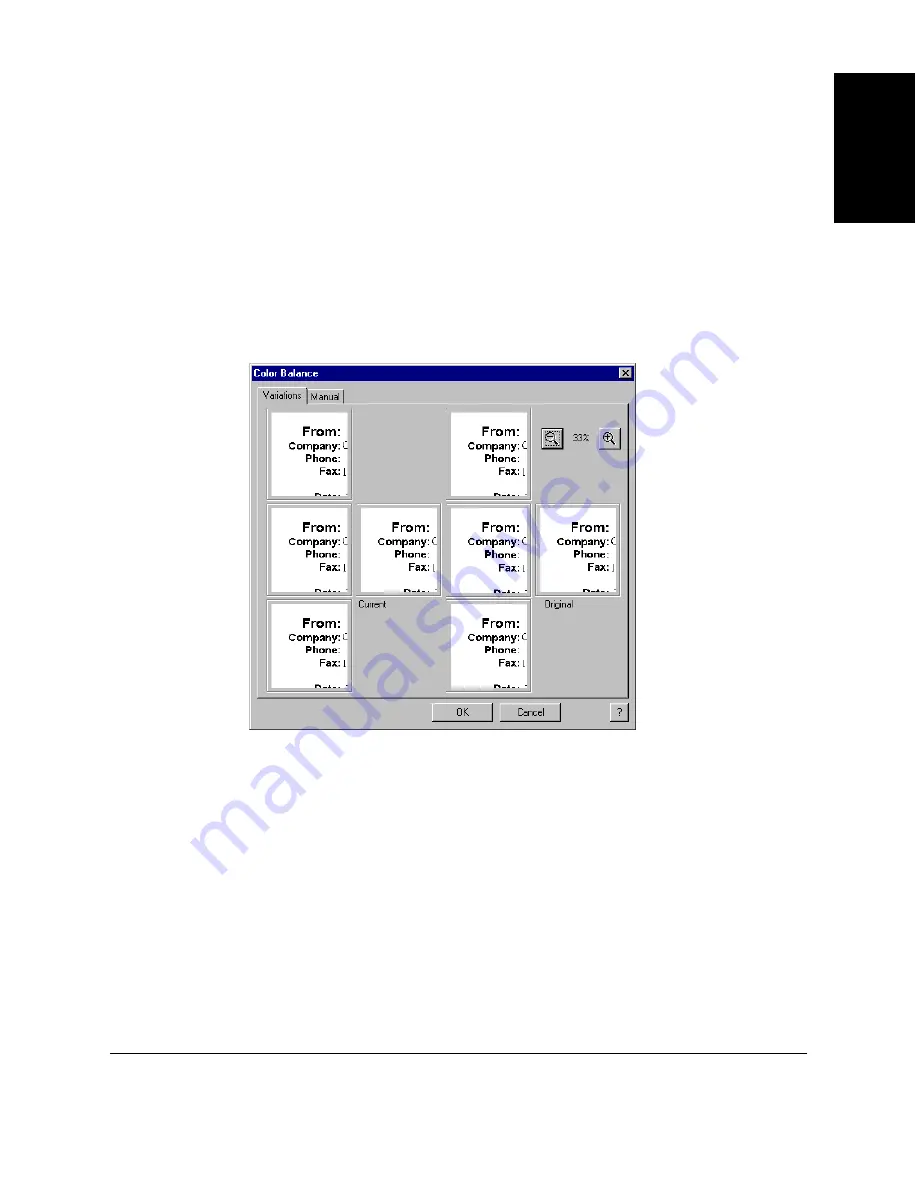
Chapter 7
Working with Documents in the Desktop Manager 7-43
W
orking with
Documents in the
Desktop Manager
Adjusting the Color Balance
You can adjust the color components of an image by changing the level of
red, green, and blue colors that make up the shades in your image.
To adjust the color balance using variations:
1. Select the image or a portion of the image.
2. On the Adjust menu, click Color Balance.
3. In the Color Balance dialog box, on the Color Balance Variations tab,
click one of the thumbnails that displays modified images.
Additional suggested thumbnails, with modifications similar to your
previous selection, appear.
4. Continue clicking the suggested variations until the image appears as
you want it.






























