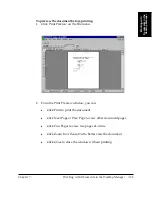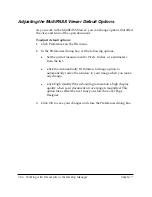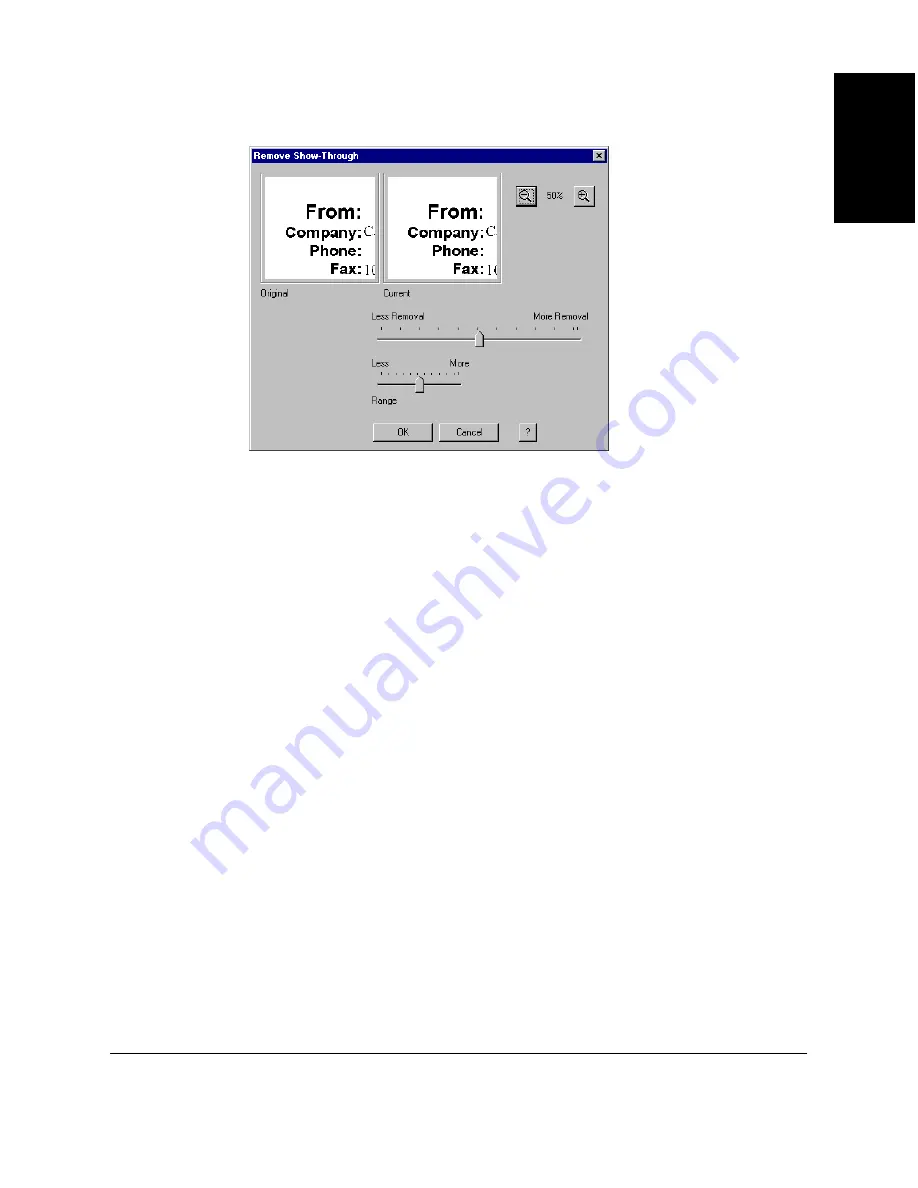
Chapter 7
Working with Documents in the Desktop Manager 7-51
W
orking with
Documents in the
Desktop Manager
3. In the Remove Show-Through dialog box, use the Range slider to
adjust Removal slider sensitivity according to the contrast of the
pixels showing through to the background.
If there is a wide range between color, move the Range slider to the
right. If there is little range between the pixels showing through and
the background, move the slider to the left.
4. Drag the Removal slider to the left to remove less show-through, to
the right to remove more show-through.
5. Click OK to accept your changes. Click Cancel to leave the image
unchanged.
Removing Dust
Even if you have carefully cleaned the original image, there may be some
dust on the image. Dust leaves small spots on your image, usually one or
two pixels in size. You can easily remove dust or any small speckles from
an image, blending the color of the dots with the adjacent pixels. You can
control the degree of blending.
1. Select the area of the image where the dust appears.