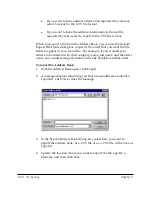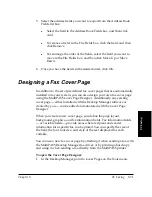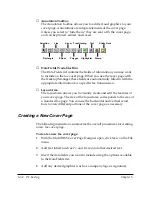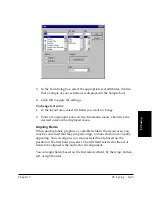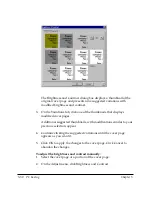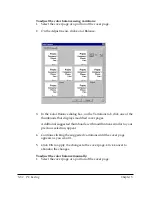5-44 PC Faxing
Chapter 5
You can also center the fields horizontally with one another, in a row, or
vertically with one another in a column.
To align fields:
1. Select the two or more fields you want to align.
2. Point to Align on the Annotation menu. Then select the desired
alignment.
Adjusting the Orientation of the Layout
When creating or editing a cover page, you may want to adjust your view
of the layout. You can rotate the base page clockwise by selected
increments. You can also flip the layout vertically (flipping the layout
elements from top to bottom or vice versa) or horizontally (flipping the
layout from left and right).
To rotate the cover page:
On the Edit menu, point to Rotate, and then select 90, 180, or 270.
To flip the layout:
On the Edit menu, point to Flip. Then click Horizontal or Vertical.
Straightening a Cover Page Layout
In designing a cover page, you may need to straighten the base image
before you begin adding text or graphics to it. For example, you may
have imported a scanned image, for the cover page layout, that was not
perfectly straight.
To straighten a document:
1. On the Image toolbar, click the Straighten button.
Rotate Clockwise
Rotate Counter Clockwise
Straighten