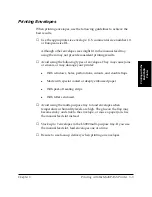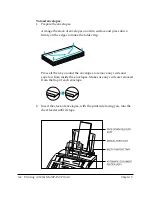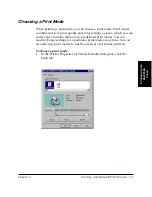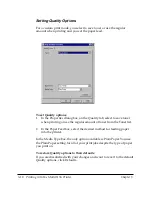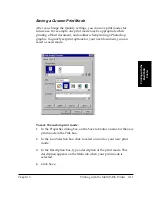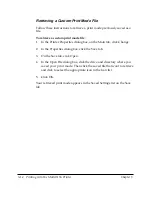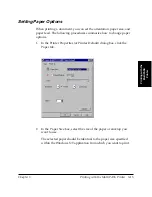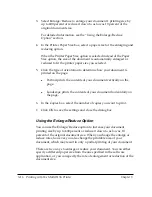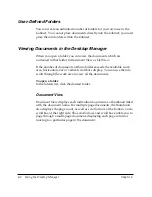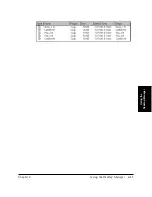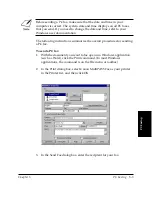3-16 Printing with the MultiPASS Printer
Chapter 3
3. Select Enlarge/Reduce to enlarge your document’s printing size by
up to 400 percent or reduce it down to as low as 10 percent of the
original document size.
For detailed information, see the “Using the Enlarge/Reduce
Option” section.
4. In the Printer Paper Size box, select a paper size for the enlarging and
reducing option.
When the Printer Paper Size option is selected instead of the Paper
Size option, the size of the document is automatically enlarged or
reduced to fit the printer paper size you selected.
5. Click the type of orientation to determine how your document is
printed on the page.
l
Portrait prints the contents of your document vertically on the
page.
l
Landscape prints the contents of your document horizontally on
the page.
6. In the Copies box, select the number of copies you want to print.
7. Click OK to save the settings and close the dialog box.
Using the Enlarge/Reduce Option
You can use the Enlarge/Reduce option to increase your document
printing size by up to 400 percent or reduce it down to as low as 10
percent of the original document size. When you change the enlarge or
reduce rates, however, you also change the printable area of your
document, which may result in only a partial printing of your document.
There are two ways to enlarge or reduce your document. You can either
specify a different paper size from the one specified in the software
application, or you can specify the rate of enlargement or reduction of the
document size.