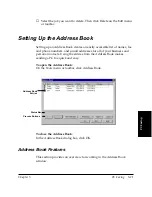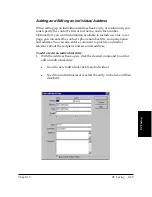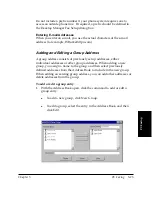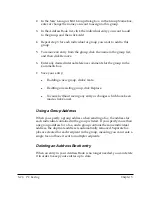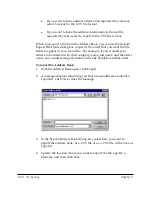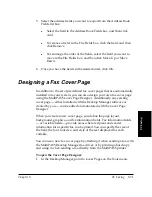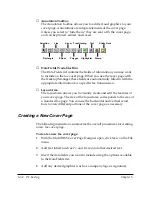5-26 PC Faxing
Chapter 5
2. In the New Group or Edit Group dialog box, in the Group Name box,
enter or change the name you want to assign to this group.
3. In the Address Book list, click the individual entry you want to add
to the group, and then click Add.
4. Repeat step 3 for each individual or group you want to add to this
group.
5. To remove an entry from the group, click the name in the group list,
and then click Remove.
6. Enter any desired internal reference comments for the group in the
Comments box.
7. Save your entry:
l
If adding a new group, click Create.
l
If editing an existing group, click Replace.
l
To cancel without saving any entry or changes which have been
made, click Cancel.
Using a Group Address
When you specify a group address when sending a fax, the address for
each individual contained in the group is listed. If you specify more than
one group address for a fax, and a group contains the same individual
address, the duplicate address is automatically removed. Separate fax
jobs are created for each recipient in the group, meaning you can create a
single fax and have it sent to multiple recipients.
Deleting an Address Book entry
When an entry in your Address Book is no longer needed, you can delete
it in order to keep your entries up to date.