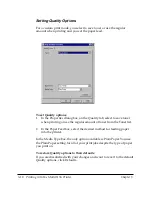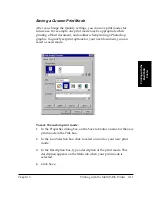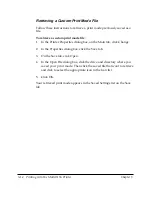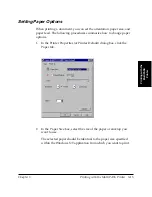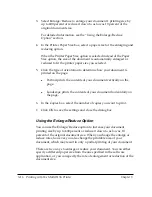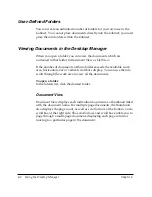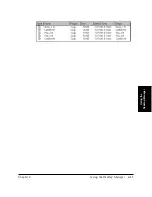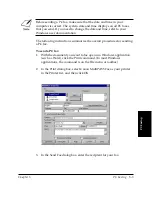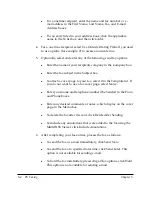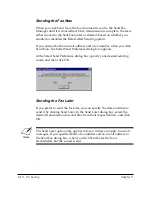4-6 Using the Desktop Manager
Chapter 4
This method activates the command for the selected document,
as though the document had been dragged to the button.
l
Double-click a launching icon. This starts the application as if it
were started from the Windows desktop.
❏
Status Bar
The status bar displays information about the selected document or
folder, or a description of the currently selected menu or toolbar
command. It also displays the current date and time. The
information is for display only, and cannot be edited.
Understanding Desktop Manager Folders
The Desktop Manager stores and organizes documents in folders. Only
one folder can be open at a time. When you open another folder, the
current folder closes.
You can organize your documents in any manner you want, placing
documents in folders, or folders within folders as may be desirable.
System-Defined Folders
When you installed the Desktop Manager, a number of system-defined
folders were automatically created — In Box, Sent Fax, Scan, Trash, and
Cabinet (which contains the folders you create). You can tell which folder
is open by the folder icon.
You cannot add new folders or documents to the system-defined folders.
They are reserved for use by the Desktop Manager in the following ways:
❏
With the exception of the Trash folder, only the Desktop Manager can
place documents in system-defined folders, based on faxes sent or
received, or images scanned. You can rename, copy, move, delete, or
manipulate documents in these folders.