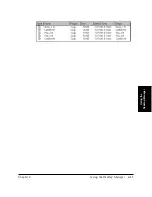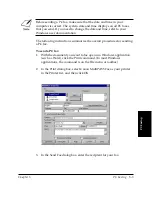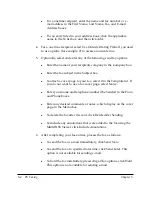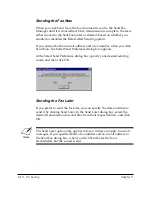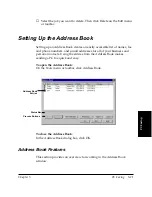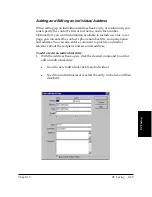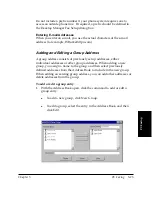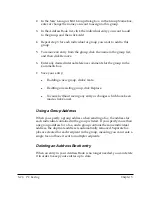5-14 PC Faxing
Chapter 5
❏
Print the fax directly from the MultiPASS printer
If your computer is going to be off for a while, or you are expecting
many incoming faxes, it is recommended that you set the MultiPASS
printer to automatically print incoming faxes. This recommended
setting enables you to leave the computer off for a period of time and
still be assured of receiving your faxes. You can always later scan a
printed fax into the Desktop Manager.
❏
Save the fax in MultiPASS printer memory
If you set the MultiPASS printer to save a fax in memory, it can later
be printed directly to the MultiPASS printer, or sent to the Desktop
Manager when your computer is turned on. Once a fax is printed, it
is erased from memory.
When a fax is saved in MultiPASS printer memory, a notification message
appears on the MultiPASS printer LCD display.
To move received faxes to the Desktop Manager:
1. Turn on your computer and start Windows.
2. Open the Desktop Manager.
Faxes are automatically moved to the In Box folder in the Desktop
Manager.
Using the Fax Log
The Fax Log contains a list of fax activity (faxes sent and received). Each
fax lists historical information, such as transmission status, date and time
the fax was sent or received, the recipient of the fax, and the number of
pages. You can use the Fax Log for a variety of purposes, such as
reviewing the error status of a failed PC fax.
When reviewing the Fax Log, you can also print it.
To display the Fax Log:
1. In the Desktop Manager, click Fax Log on the Tools menu or toolbar.