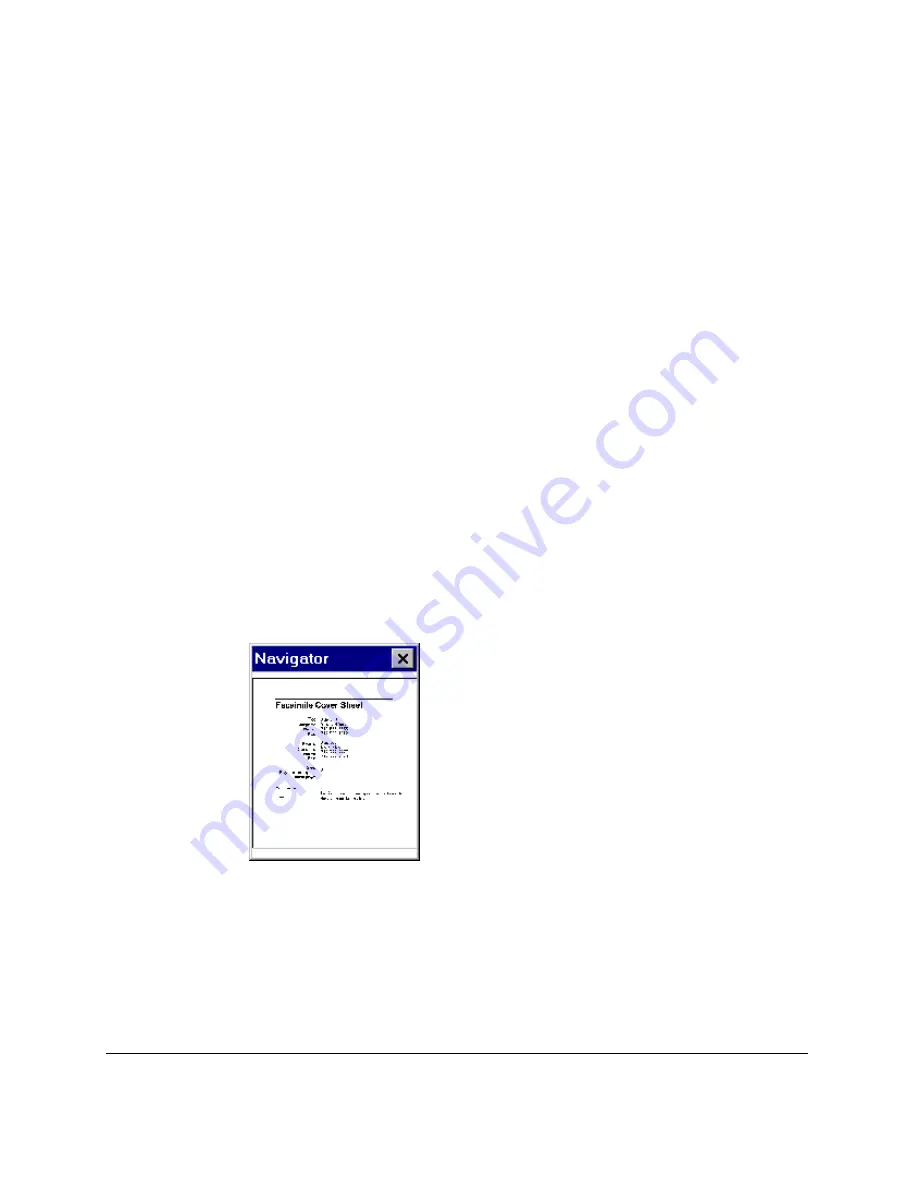
7-38 Working with Documents in the Desktop Manager
Chapter 7
❏
On the Image toolbar, click the Zoom tool, and then:
l
To increase magnification, click the document
l
To decrease magnification, hold down the Alt key, and click the
document.
To fit the document to the display window:
Click Fit Image to Window on the View menu.
Scrolling Through a Zoomed Document
If you need to work on particular aspects of a document (for example,
modifying a recurring graphic), you can scroll through the document
while maintaining a high level of magnification.
To scroll through a zoomed document:
1. On the View menu, click Show Navigator. The Navigator window
opens in the right corner of the screen. Inside the Navigator, a white
rectangle indicates the area of your document that is currently in
view.
2. On the Image toolbar, click Move.
3. While tracking your position in the Navigator window, drag the
image to bring the desired area of the document into view.






























