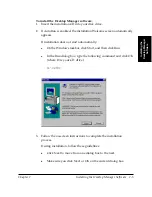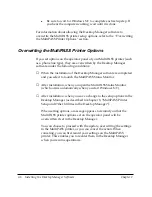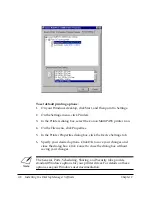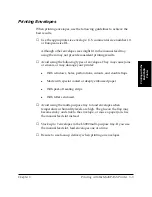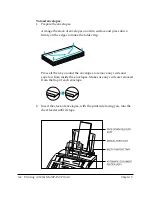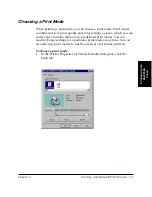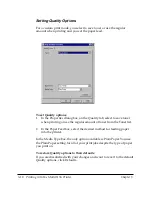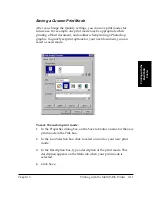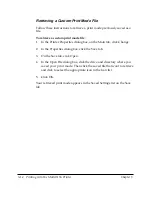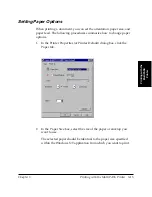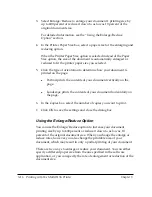3-2 Printing with the MultiPASS Printer
Chapter 3
Printing a Document
Once you have installed the software, you are ready to print a document
— from any Windows NT application that supports printing, such as
Word for Windows NT — using the MultiPASS printer.
Printer options are initially installed using default settings, enabling you
to print immediately. These options determine what your documents look
like when printed. For example, they define such settings as the paper
size and page orientation. For more information on printer settings, see
the “Changing the Printer Settings” section later in this chapter.
Instructions for printing a document can vary somewhat for different
Windows NT applications. Therefore, for detailed instructions, refer to
the user documentation for the specific application from which you are
printing.
The following instructions summarize the general procedures for
printing a document.
To print a document:
1. With your document open, click the Print command. (In most
Windows NT applications, the Print command is on the File menu,
toolbar.)
2. In the Print dialog box, make sure the Canon MultiPASS printer is
selected in the Printer text box.
The Canon MultiPASS printer always appears as the selected printer
if you specified it as the default printer when you installed the
printer driver and Desktop Manager software, as described in the
previous chapter.
3. Click the command to print your document (usually OK or Print).
The document is printed to your MultiPASS printer.