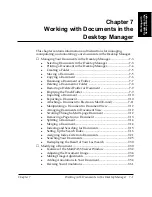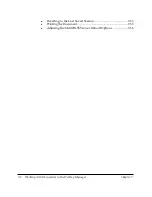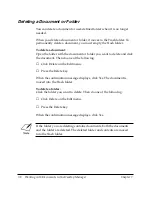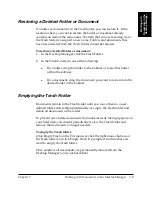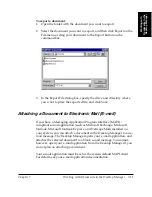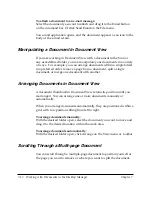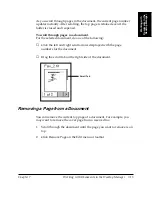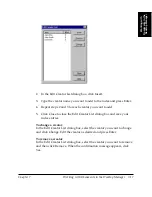7-14 Working with Documents in the Desktop Manager
Chapter 7
Splitting a Document
You can split a document into two documents from any page after the
first page. In other words, you cannot split a document on page 1. For
example, you split a 10-page document, beginning at page 5. The original
document consists of pages 1 through 4. The newly created document
consists of pages 5 through 10.
The original document — consisting of at least the first page, up to the
page where the split occurred — retains the original name. The newly
created document is assigned a new unique name, which can be changed
as desired.
To split a document:
1. Scroll through to the page where you want to split the document. The
top page represents the first page for the newly created document.
2. Click Split on the Edit menu or toolbar.
Merging a Document
You can merge two documents to combine them into a single document.
The documents are merged in the order you select them. In other words,
the first document selected becomes the top pages of the second
document selected. Both documents are merged into the second
document.
To merge two or more documents:
Do one of the following: