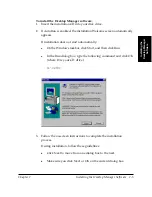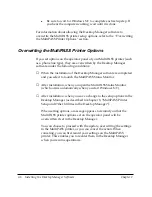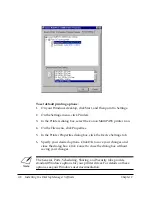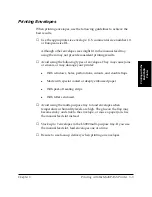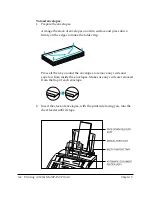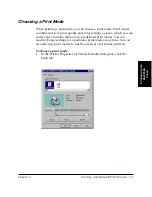2-2 Installing the Desktop Manager Software
Chapter 2
Installing the Software
Your MultiPASS software comes with a Master Installer that makes
installing the MultiPASS software fast and easy. The Master Installer
starts up and loads the software in this order:
❏
MultiPASS Desktop Manager (including the printer and fax drivers)
❏
MultiPASS ODBC (Open DataBase Connectivity) Interface
❏
ScanGear for MultiPASS.
By default, the Desktop Manager software is installed on your C: drive in
a folder named MultiPASS (C:\Program Files\Canon\MultiPASS\),
unless you specify another drive or folder during installation. The
installation process also changes some of your system files to allow all the
Desktop Manager components to work properly.
During installation, you are prompted to enter certain fax setup
information. This information can later be changed in the Desktop
Manager, as described in a later chapter.
n
The fax setup information you enter during installation adjusts
corresponding settings in your MultiPASS printer. Therefore, any fax
information you may have manually set on the MultiPASS printer is
replaced by the information you enter when installing the Desktop
Manager.
During installation, the MultiPASS Status Monitor is automatically added
to your Windows NT StartUp group. This setup enables your system to
automatically start the MultiPASS Status Monitor each time you start
Windows NT.
When installation is complete, the Master Installer determines whether or
not your computer needs to be restarted.