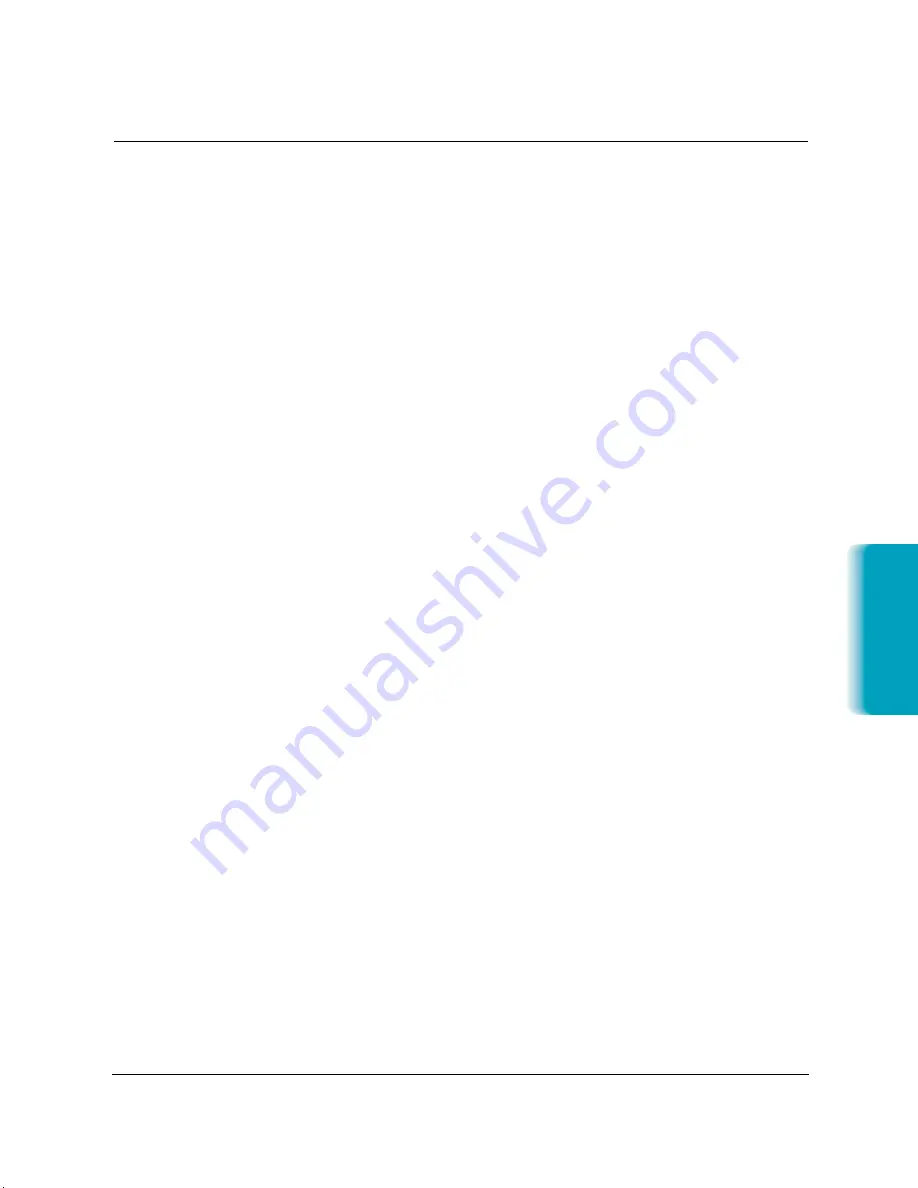
T
roub
leshooting
Message
Error Code
Cause
Action
CHANGE CARTRIDGE
#052
The BJ cartridge is
Replace the BJ cartridge.
empty or its ink has
The unit will then
dried out.
print any documents
received in memory.
CHECK DOCUMENT
#001
The document is
Remove the document
jammed in the ADF.
you are trying to send or
copy and start again.
CHECK PAPER SIZE
The size of the paper
Set the correct paper
in the sheet feeder and
size on the Receive Fax
that specified in the
panel of the MultiPASS
MultiPASS setup are
Fax Setup Utility (see
different.
page 3-7).
The sheet feeder is
Add paper to the sheet
empty or paper is
feeder or check for a
jammed.
jam. Then try to print
again.
There is a sheet of
Make sure there is no
paper in the manual
paper in the manual
feed slot.
feed slot when you are
receiving a fax.
CHECK PRINTER
—
There may be an
Check for a paper clip,
obstruction that is not
paper jam, or the plastic
allowing the cartridge
orange cap off the BJ
mechanism to move
cartridge. Press
STOP
right or left.
and try your operation
again.
The BJ cartridge may be
Press
STOP
. Reinstall
defective.
the cartridge and try
your operation again.
In either case, if the
error does not clear, try
unplugging the unit.
Wait several minutes,
then plug it back in.
Also, try installing a new
BJ cartridge.
CLEAR PAPER JAM
—
There is a paper jam
Remove any paper from
or the sheet feeder is
the sheet feeder. Clear
empty.
the paper jam (see page
8-5). Then reload paper
in the sheet feeder. Press
RESUME
or
STOP
.
COMMUNICATING
—
You tried to send a fax
Wait until the fax is
PLEASE WAIT
using Manual mode
sent, or use memory
when the MultiPASS
sending.
was already sending
a fax from memory.
Chapter 8
Troubleshooting
8-11
MPC-635—USERS MANUAL/V000/06-99
Summary of Contents for MP-C635
Page 1: ...MP C635 USER MANUAL Canon...
Page 2: ...C635...
















































