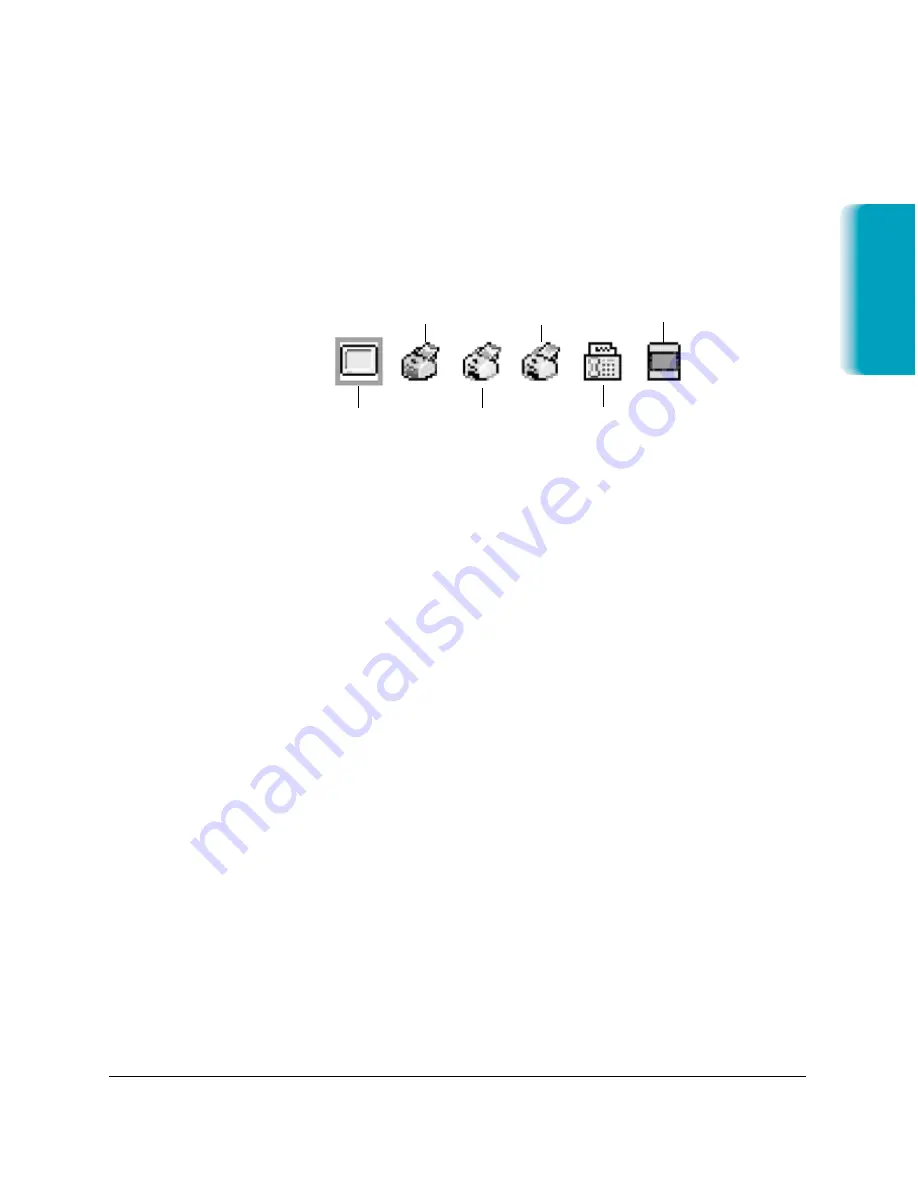
Chapter 6
Scanning With the MultiPASS C635
6-3
Using the Device Panel
ScanTastic features a unique panel to help you select the best hardware
and software enhancement settings for your image. This panel is based
on the resolution capabilities of the MultiPASS or other device on which
you are outputting your scanned image.
To select a device or print mode in ScanTastic, click its icon.
The icons in the Device Panel represent the following devices and print
modes:
❍
Monitor–72 dpi: Best for images destined for display on your
computer screen.
❍
C635–Color/Best: For scanned images that will be printed in Best
resolution mode, in Full Color, with your MultiPASS C635 printer
driver.
❍
C635–Color/Normal: For scanned images that will be printed in
Normal resolution mode, in Full Color, with your MultiPASS C635
printer driver.
❍
C635–Grayscale/Normal: For scanned images that will be printed in
Normal resolution mode, in Grayscale, with your MultiPASS C635
printer driver.
❍
Computer’s FaxModem–216 dpi: Best for scanned documents you
wish to send via a fax modem.
❍
Imagesetter: High resolution film output device such as a
Linotronic
®
.
To change the settings in the Device Panel, see “Customizing the Device
Panel” later in this chapter. To set the resolution manually, see “Setting
Resolution Manually” on the next page.
Scanning
MONITOR
FAX/MODEM
IMAGESETTER
C635
COLOR/BEST
C635
GRAYSCALE/
NORMAL
C635
COLOR/NORMAL
Summary of Contents for MP-C635
Page 1: ...MP C635 USER MANUAL Canon...
Page 2: ...C635...
















































