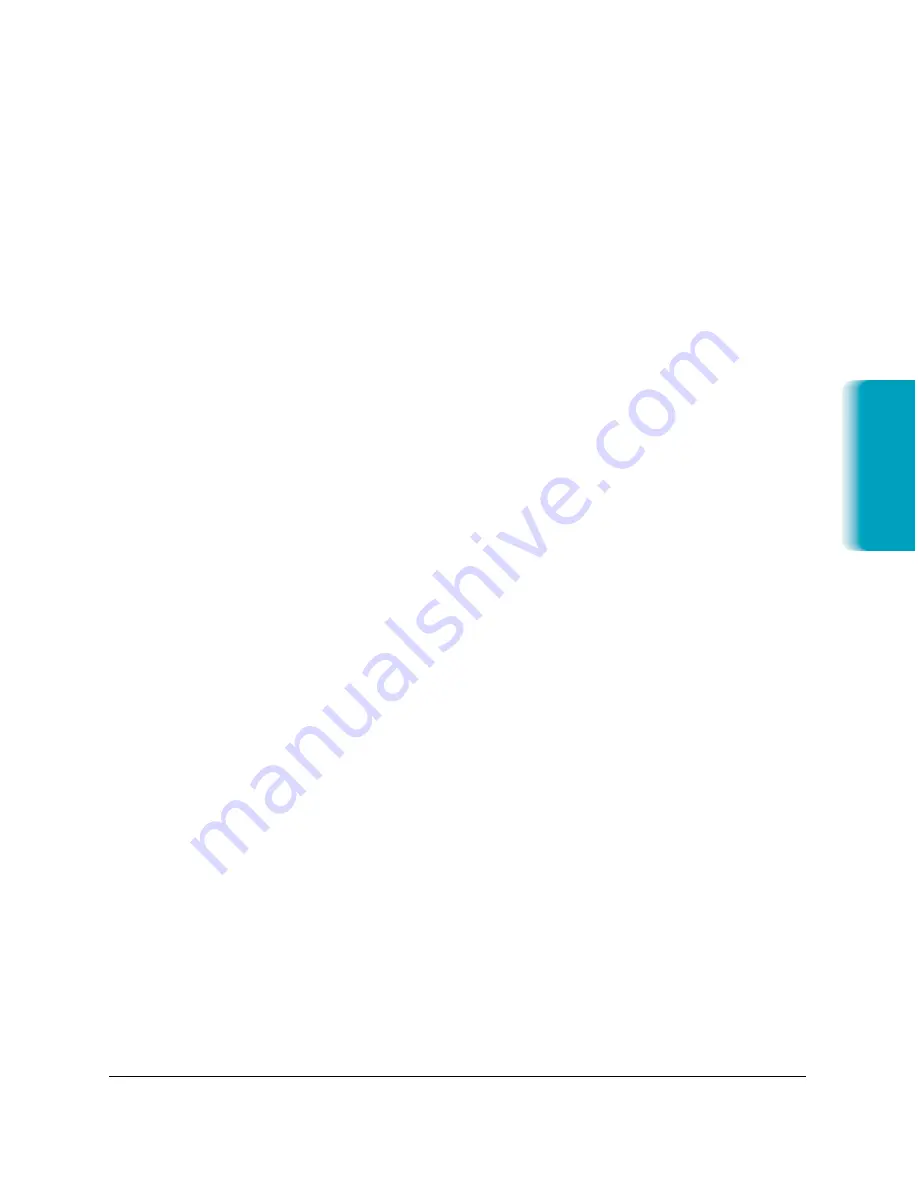
Chapter 2
Printing With the MultiPASS C635
2-17
Printing
2. If a document is in the process of being printed when you choose
Stop Printing, printing will not stop until the currently printing
document is completed.
3. To resume printing, choose Resume Printing from the File menu.
Setting the SpoolMaster Preferences
Set the Preferences window to determine how SpoolMaster alerts you of
its actions during the printing process.
1. From the File menu, choose Preferences.
2. Set your Preferences, then click OK.
Printing Tips
Achieving the Best Output Quality
There are three settings in the MultiPASS printer driver Print and Color
dialogs that affect both print speed and output quality: Print Mode in
the Print dialog, and Print Colors As and Dithering in the Color dialog.
Output resolution has the greatest effect on print quality. The higher the
resolution you use, the smaller the dots used to form the printed image
and the better output you get. The Print Mode setting in the Print dialog
determines your output resolution.
The Print Colors As setting you select in the Color dialog affects the
quality of shading for your image. If you are printing grayscale or color
images, make sure you are printing in Grayscale or Full Color mode
rather than Black & White or 8 Colors mode.
The Dithering options setting selects the method the driver uses to form
the grayscale or color image. For the best quality output when you are
printing color or grayscale images, match the Dithering method to your
document. Use Scatter dithering to print complex graphics with a lot of
blends or color detail. Select Pattern dither to print pages with large
regions of color.
Summary of Contents for MP-C635
Page 1: ...MP C635 USER MANUAL Canon...
Page 2: ...C635...






























