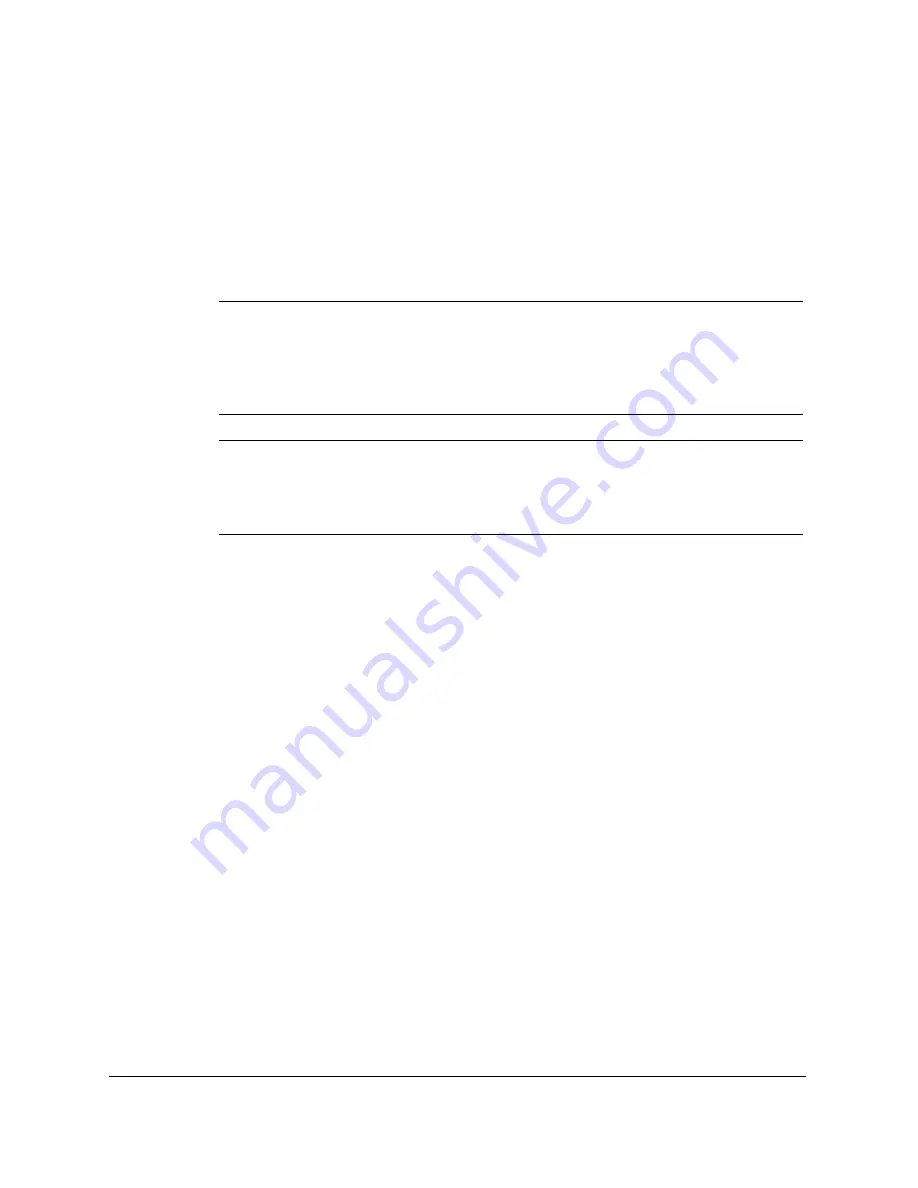
6-4
Scanning With the MultiPASS C635
Chapter 6
How ScanTastic Calculates Resolution
ScanTastic will generate a different resolution based on your selection of
Output Device and Image Type. When you choose Line Art, ScanTastic
uses the number in the Res field. When you choose Color or Grayscale,
ScanTastic uses a resolution most appropriate to the halftone capability
of your Output Device.
N
Because halftone cells inherently limit the perceived resolution of a
scanned image, there is no reason to scan an image at a higher than 1.5
times the line screen frequency of your final output. Keep in mind that
the higher resolution scan you acquire, the more memory, disk space
and processing time will be required to work with the scan.
N
The Monitor icon in the left most position of the panel behaves
somewhat differently than the others in the group. This icon has no
halftone calculation. This means it will always use the value supplied in
the Res field for reference.
Setting Resolution Manually
To provide the most flexible scanning environment, you can override the
device panel setting and choose your own resolution.
1. Click the check box next to the label Manual.
2. Slide the handle to the left to lower the resolution or to the right to
increase the resolution.
The number above the slider indicates the resolution you have set. You
can also enter a number by typing directly into the field.
The available resolution is tied to the value in the Scale field. Always
scale the image, as described in the following section, before changing
the resolution.
Summary of Contents for MP-C635
Page 1: ...MP C635 USER MANUAL Canon...
Page 2: ...C635...
















































