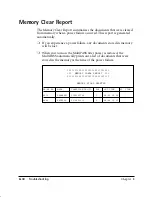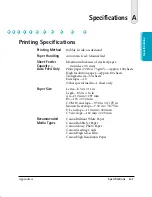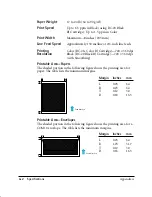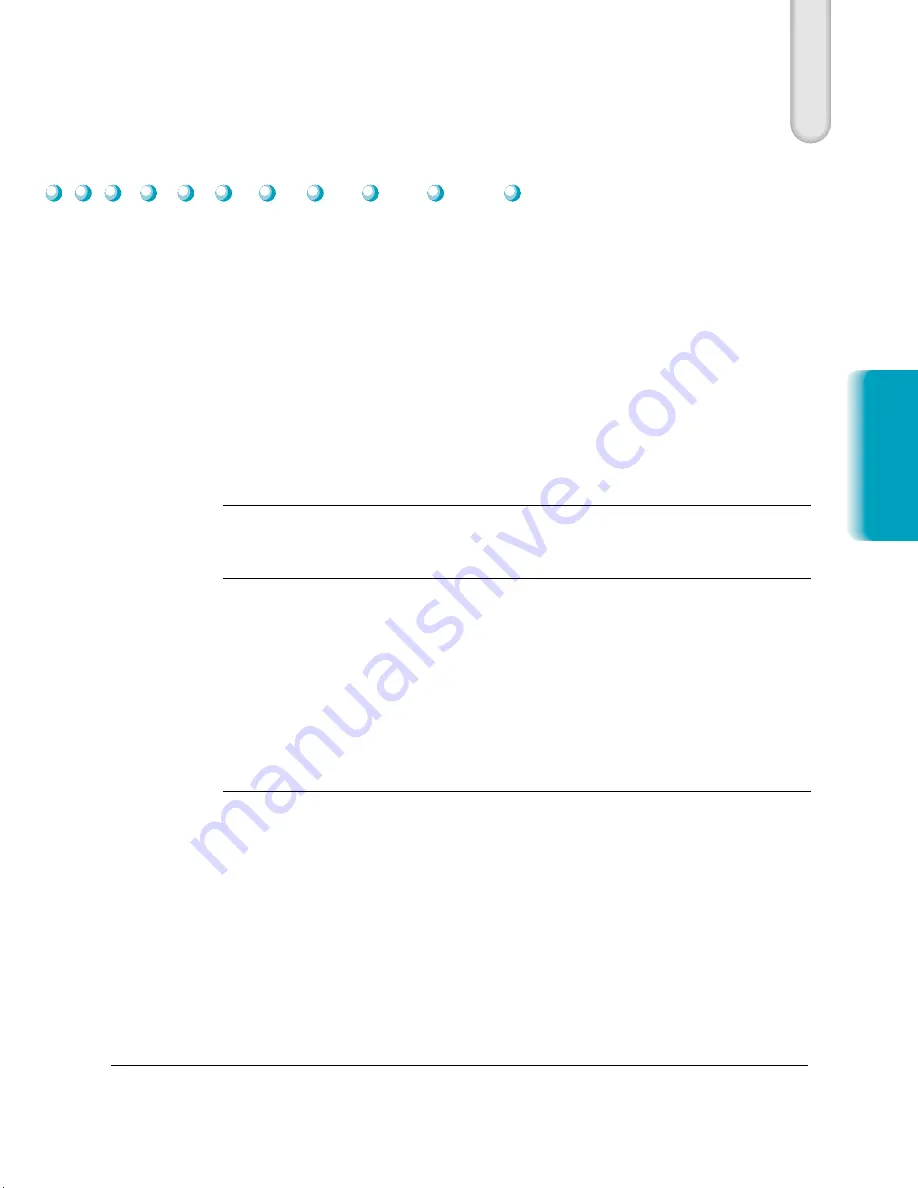
Appendix B
Using the MultiPASS C635 as a Stand-alone Fax
B-1
Stand-alone F
a
x
If you plan to use the MultiPASS C635 as a stand-alone fax, and you do
not install the MultiPASS Fax Setup Utility (part of the MultiPASS
Desktop Manager software package), you must enter your name and fax
number from the operator panel. If you choose to use the MultiPASS
C635 this way, you will not be able to use its many features, such as speed
dialing or scanning.
Also, you will not be able to change the Transmit Confirmation Report
to print after every transaction. (The default for the TX REPORT is to
print only when there is an error in transmission.) Canon recommends
that you install the MultiPASS software as described in the
Quick Start
Guide
. See Chapter 3 for details on using the MultiPASS Fax Setup Utility.
N
In the United States, you are required by FCC regulations to include your
name and fax number every time you send a fax. Be sure to enter this
information.
LCD Menu System
To enter the LCD Menu System, press the
FUNCTION
button on the
operator panel. Then press
<
or
>
to move between selections and press
START/COPY
to make a selection. Press
STOP
to exit the LCD Menu
System.
Option
Description/Settings
USER SETTINGS
DATE & TIME
Set the date and time (24-hour clock) using the
numeric buttons.
UNIT TELEPHONE #
Enter your fax number using the numeric
buttons (up to 20 characters).
UNIT NAME
Enter the name you want to appear at the top of
each fax page you send (up to 24 characters).
TEL LINE TYPE
Sets the dialing method the MultiPASS uses to
match the type of phone line you have—
TOUCH TONE or ROTARY/PULSE.
MPC-635—USERS MANUAL/V000/06-99
B
Using the MultiPASS C635
as a Stand-alone Fax
Summary of Contents for MP-C635
Page 1: ...MP C635 USER MANUAL Canon...
Page 2: ...C635...