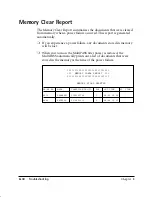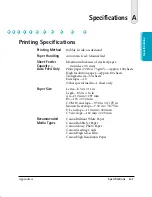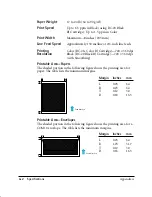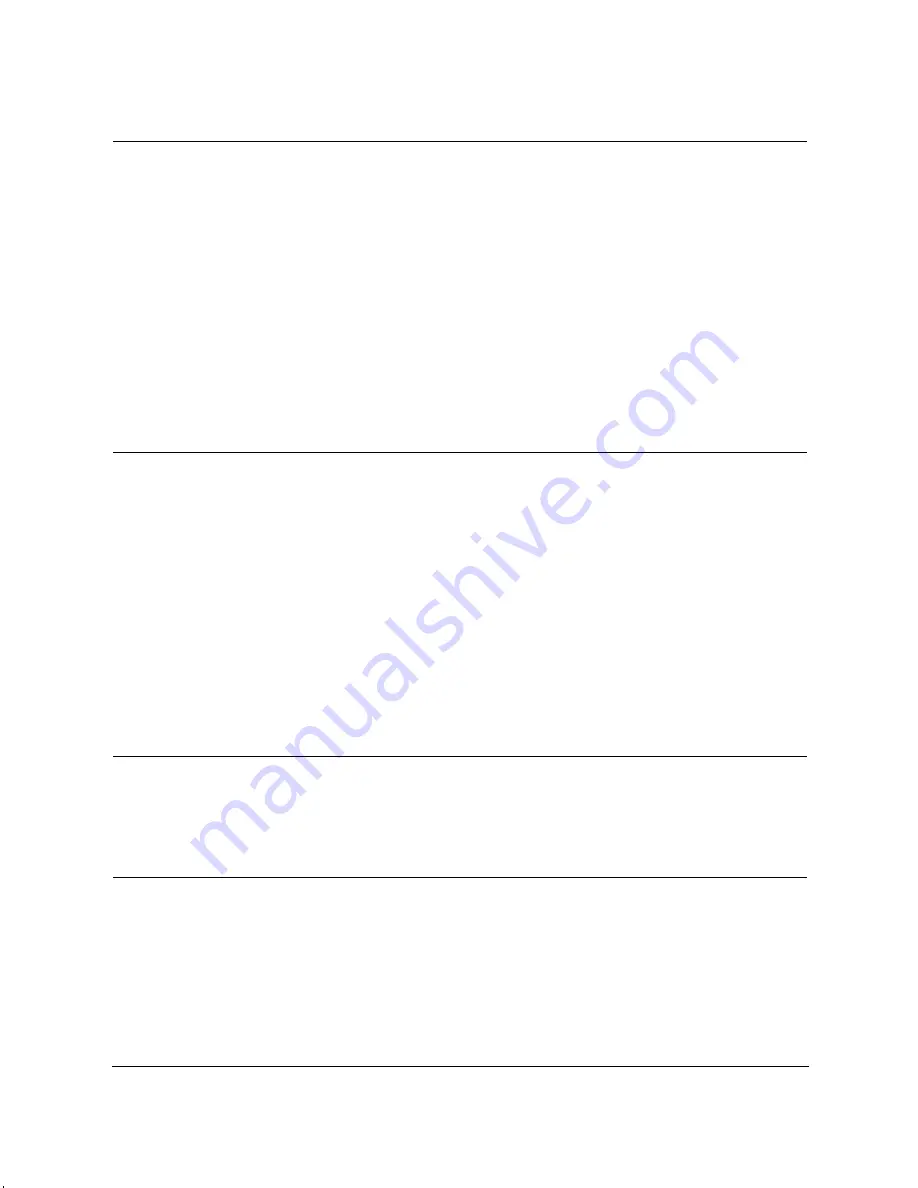
8-26
Troubleshooting
Chapter 8
Problem
Cause
Solution
Faxes do not print
The BJ cartridge may not
Be sure to remove the orange
be installed correctly.
tape from the BJ cartridge
before you install it in the
MultiPASS (see page 7-14).
Make sure the BJ cartridge is
installed correctly (see page
7-11).
The print head may need
Clean the print head several
cleaning.
times (see page 7-8).
The BJ cartridge may need
Try another BJ cartridge.
to be replaced.
The MultiPASS may not have a
Faxes will print only when a
BC-21e Color or BC-20
BC-21e Color or BC-20 Black
Black BJ Cartridge installed.
BJ Cartridge is installed.
Fax images print blotched
The telephone lines may
ECM sending/receiving should
or uneven
be in poor condition, or
eliminate such problems.
you may have a bad
However, if the telephone
connection.
lines are in poor condition,
you may have to try again.
The other party’s fax may
Remember, the sending fax
have a problem.
usually determines document
quality. Be sure the other
party’s top cover and scanning
glass are clean.
Scanning Problems
Problem
Cause
Solution
TextBridge Pro reports it
TextBridge Pro can only
Ensure that you set ScanTastic’s
“found an unsupported
process TIFF files that are
Image Type to Line Art before
feature in the TIFF
generated in Line Art mode
scanning a document to be
image file” (the file was
(not Grayscale or Color TIFF
processed by TextBridge pro.
created by ScanTastic)
files).
Unexplained scanning
Possibly corrupt Preferences
Delete the ScanTastic
file.
Preferences file located in your
System folder. A new copy
of the Preferences file is
automatically created the next
time you start ScanTastic.
MPC-635—USERS MANUAL/V000/06-99
Summary of Contents for MP-C635
Page 1: ...MP C635 USER MANUAL Canon...
Page 2: ...C635...