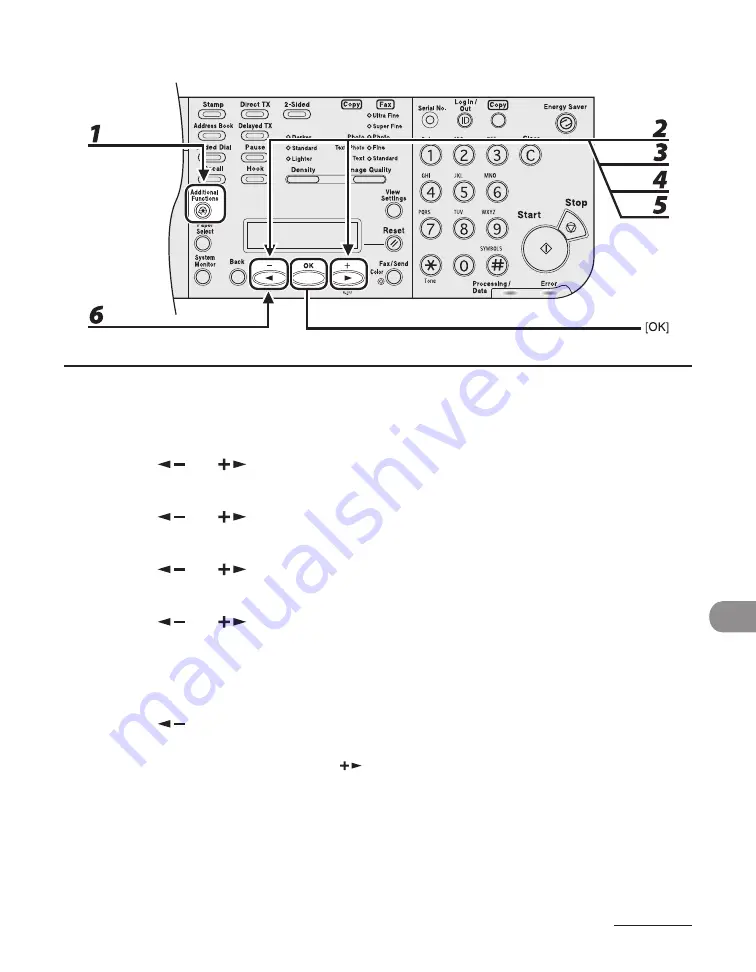
12-61
Mach
ne Sett
ngs
Printing 1-TOUCH LIST, CODED DIAL LIST, and GROUP DIAL LIST
1
Press [Additional Functions].
2
Press [
] or [
] to select <REPORT SETTINGS>, then press [OK].
3
Press [
] or [
] to select <LIST PRINT>, then press [OK].
4
Press [
] or [
] to select <SPEED DIAL LIST>,then press [OK].
5
Press [
] or [
] to select the desired list, then press [OK].
<1-TOUCH LIST>: Prnts 1-TOUCH LIST.
<CODED DIAL LIST>: Prnts CODED DIAL LIST.
<GROUP DIAL LIST>: Prnts GROUP DIAL LIST.
6
Press [
] to select <YES>.
Prntng starts, and the screen automatcally returns to the standby mode.
If you do not want to prnt the lst, press [
] to select <NO>.
Summary of Contents for Laser Class 810
Page 2: ......
Page 96: ...Copying 3 22 ...
Page 184: ...Sending Documents 4 88 ...
Page 216: ...Receiving Documents 5 32 ...
Page 222: ...Printing 6 6 ...
Page 223: ...PC Faxing 7 PC Faxing PC Faxing 7 2 ...
Page 226: ...PC Faxing 7 4 ...
Page 227: ...Remote UI 8 Remote UI Remote UI 8 2 ...
Page 230: ...Remote UI 8 4 ...
Page 241: ...9 11 System Manager Settings 16 Press Stop to return to the standby mode ...
Page 290: ...Maintenance 10 28 ...
Page 410: ...Appendix 13 16 ...
Page 411: ......






























