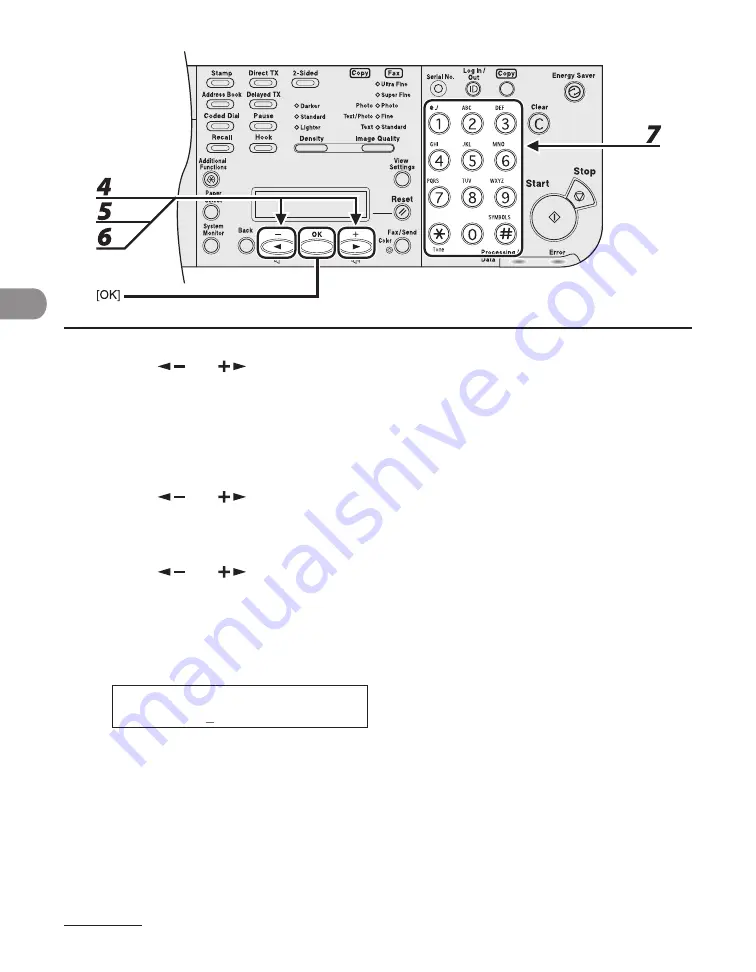
Send
ng Documents
4-22
4
Press [
] or [
] to select a one-touch key (01 to 80) or coded dial code
(LASER CLASS 810: 000 to 119, LASER CLASS 830i: 000 to 419) for which you
want to register the address, then press [OK].
You can also select a one-touch key or coded dal code by pressng the correspondng one-touch key, or
[Coded Dal] followed by the desred three-dgt code.
5
Press [
] or [
] to select <the server protocol (<FTP> or <SMB>)>, then
press [OK].
6
Press [
] or [
] to select <HOST NAME>, then press [OK].
7
Use the numeric keys to enter the name of the file server on the network (up to
120 characters), then press [OK].
H O S T N A M E : 1
c a n o n 0 1
Ex.
Summary of Contents for Laser Class 810
Page 2: ......
Page 96: ...Copying 3 22 ...
Page 184: ...Sending Documents 4 88 ...
Page 216: ...Receiving Documents 5 32 ...
Page 222: ...Printing 6 6 ...
Page 223: ...PC Faxing 7 PC Faxing PC Faxing 7 2 ...
Page 226: ...PC Faxing 7 4 ...
Page 227: ...Remote UI 8 Remote UI Remote UI 8 2 ...
Page 230: ...Remote UI 8 4 ...
Page 241: ...9 11 System Manager Settings 16 Press Stop to return to the standby mode ...
Page 290: ...Maintenance 10 28 ...
Page 410: ...Appendix 13 16 ...
Page 411: ......






























