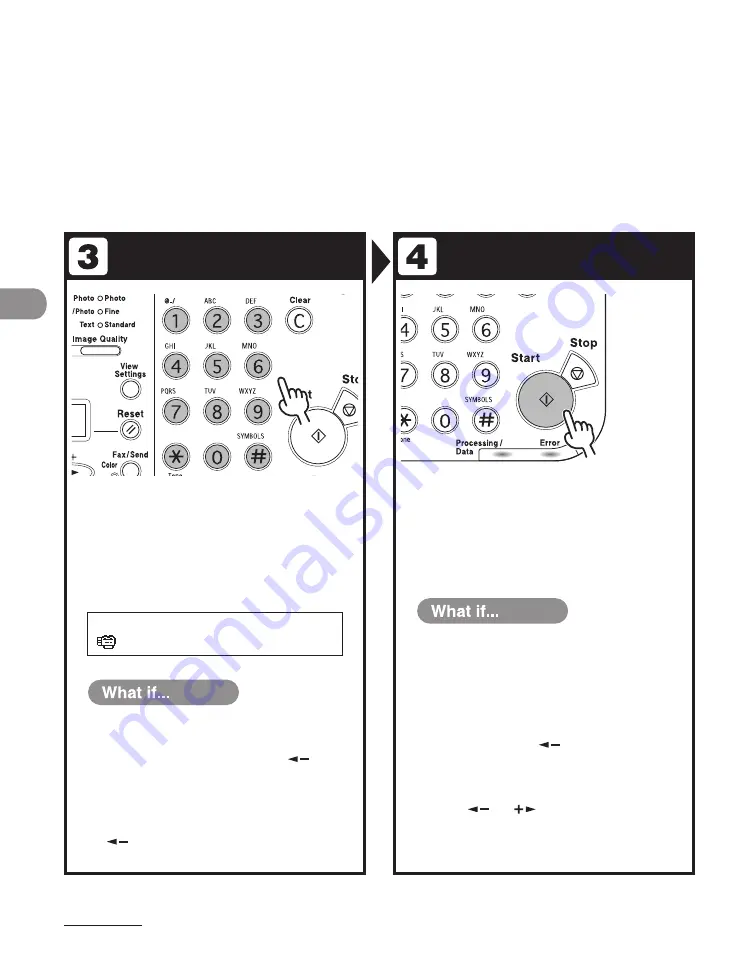
Send
ng Documents
4-4
Specify the Destination
Send the Document
Specify the fax number or e-mail, I-fax
address with the numeric keys.
You can also specfy the fax number or e-mal addresses
wth one-touch keys, coded dal codes, or [Address Book]
key. (See “Specfyng Destnatons,” on p. 4-44.)
Press [Start].
= 1 2 3
Ex.
F A X N U M B E R
You enter a wrong number when
specifying a fax number:
Go back to the wrong dgt wth [
].
You enter a wrong character when
specifying an e-mail or I-fax address:
Go back to the wrong character wth
[
], then press [Clear]. Or press and hold
[Clear] to delete the entre entry.
●
●
You want to cancel sending:
Press [Stop] on the operaton panel.
When the <STOP KEY PRESSED> message
appears, press [OK].
When the <CANCEL?> message appears,
select <YES> wth [
].
If <ORIGINAL SIZE> is displayed after
you press [Start]:
Press [
] or [
] to specfy the orgnal
sze.
●
●
Summary of Contents for Laser Class 810
Page 2: ......
Page 96: ...Copying 3 22 ...
Page 184: ...Sending Documents 4 88 ...
Page 216: ...Receiving Documents 5 32 ...
Page 222: ...Printing 6 6 ...
Page 223: ...PC Faxing 7 PC Faxing PC Faxing 7 2 ...
Page 226: ...PC Faxing 7 4 ...
Page 227: ...Remote UI 8 Remote UI Remote UI 8 2 ...
Page 230: ...Remote UI 8 4 ...
Page 241: ...9 11 System Manager Settings 16 Press Stop to return to the standby mode ...
Page 290: ...Maintenance 10 28 ...
Page 410: ...Appendix 13 16 ...
Page 411: ......






























