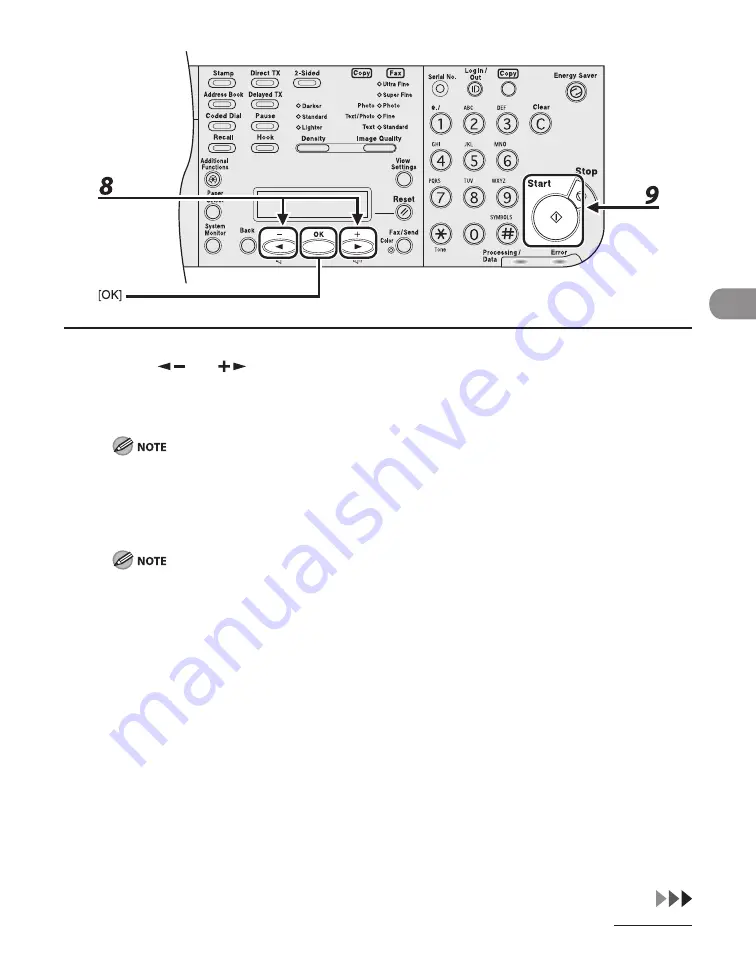
4-11
Send
ng Documents
8
Press [
] or [
] to select the original type, then press [OK].
<TEXT/PHOTO>: For documents that contan text and photos.
<TEXT>: For text documents.
<PHOTO>: For documents that contan fne text or photos.
If you have selected <PDF (COMPACT)> as the fle format n step 5, the orgnal type s automatcally set
to <TEXT/PHOTO>. Skp to step 9.
9
Press [Start].
When <TIME OUT> s set to <ON> n <TX SETTINGS> n <FAX SETTINGS> n <TX/RX SETTINGS>, and f
you have specfed the destnaton by any other method than usng numerc keys, the machne starts
scannng automatcally wthout pressng [Start], after the preset tme for ths settng s elapsed.
You can set the document’s name, a subject lne, message body text, and reply-to address, and e-mal
prorty common to all sendng jobs. For nstructons, see Reference Gude > Send/Receve.
–
–
Summary of Contents for Laser Class 810
Page 2: ......
Page 96: ...Copying 3 22 ...
Page 184: ...Sending Documents 4 88 ...
Page 216: ...Receiving Documents 5 32 ...
Page 222: ...Printing 6 6 ...
Page 223: ...PC Faxing 7 PC Faxing PC Faxing 7 2 ...
Page 226: ...PC Faxing 7 4 ...
Page 227: ...Remote UI 8 Remote UI Remote UI 8 2 ...
Page 230: ...Remote UI 8 4 ...
Page 241: ...9 11 System Manager Settings 16 Press Stop to return to the standby mode ...
Page 290: ...Maintenance 10 28 ...
Page 410: ...Appendix 13 16 ...
Page 411: ......






























