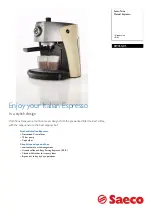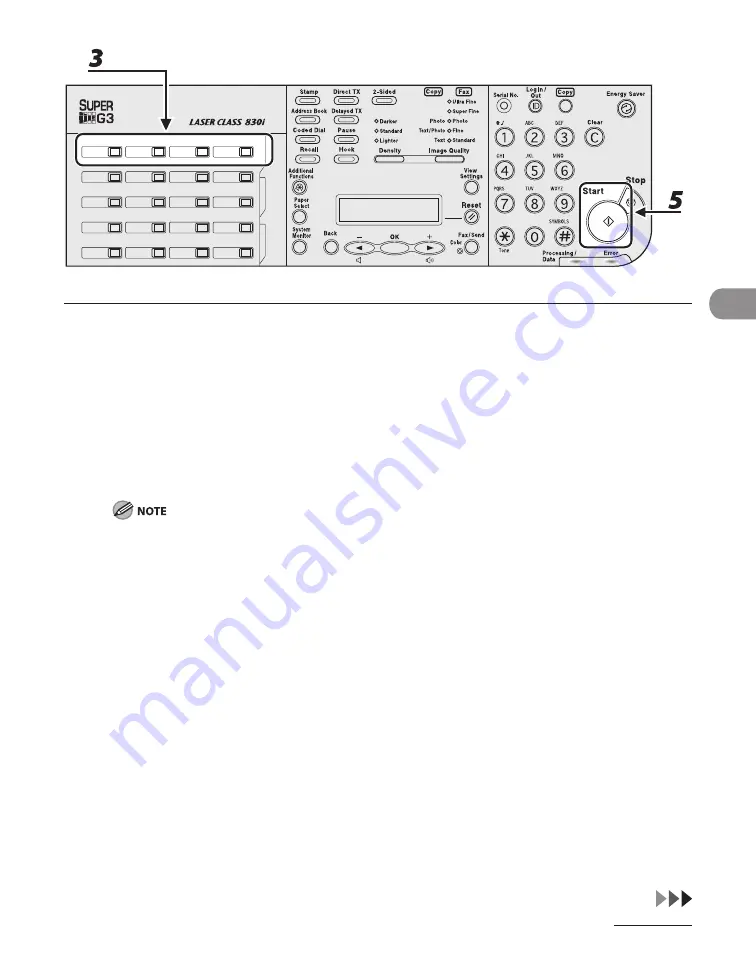
4-55
Send
ng Documents
-
-
-
-
3
Press the desired one-touch key registered as a favorites button (01 to 04).
If you pressed a wrong key, press [Clear] and try agan.
4
Adjust any necessary settings for your document.
For detals, see “Scan Settngs,” on p.4-5.
5
Press [Start].
When <TIME OUT> s set to <ON> n <TX SETTINGS> n <FAX SETTINGS> n <TX/RX SETTINGS>, and f
you have specfed the destnaton by any other method than usng numerc keys, the machne starts
scannng automatcally wthout pressng [Start], after the preset tme for ths settng s elapsed..
Summary of Contents for Laser Class 810
Page 2: ......
Page 96: ...Copying 3 22 ...
Page 184: ...Sending Documents 4 88 ...
Page 216: ...Receiving Documents 5 32 ...
Page 222: ...Printing 6 6 ...
Page 223: ...PC Faxing 7 PC Faxing PC Faxing 7 2 ...
Page 226: ...PC Faxing 7 4 ...
Page 227: ...Remote UI 8 Remote UI Remote UI 8 2 ...
Page 230: ...Remote UI 8 4 ...
Page 241: ...9 11 System Manager Settings 16 Press Stop to return to the standby mode ...
Page 290: ...Maintenance 10 28 ...
Page 410: ...Appendix 13 16 ...
Page 411: ......