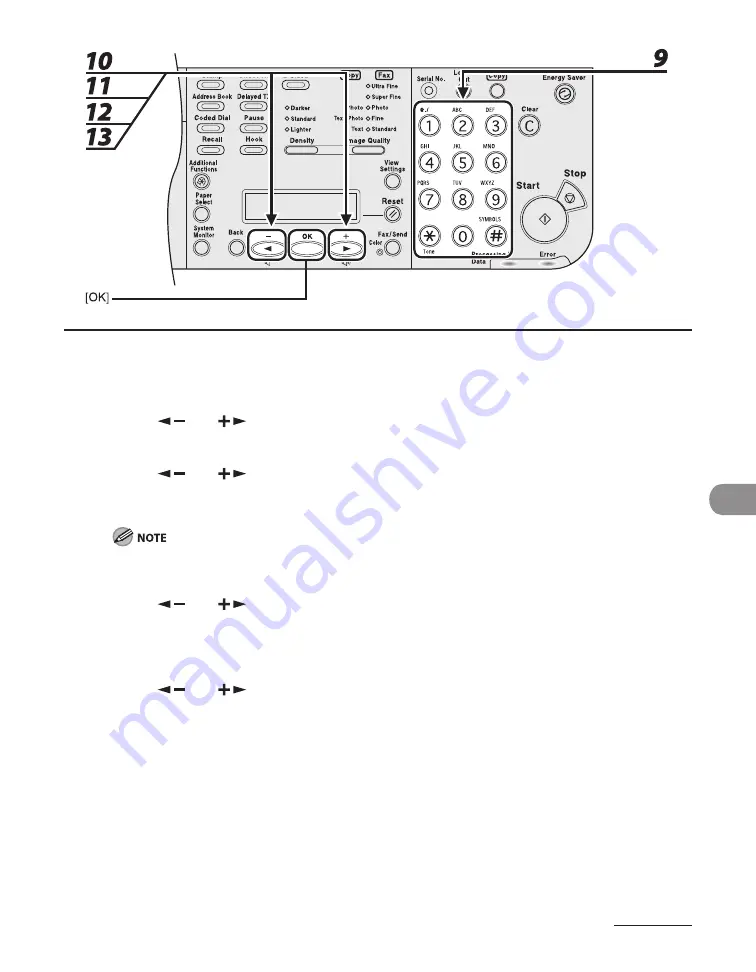
9-7
System Manager Sett
ngs
9
Use the numeric keys to enter the password, then press [OK].
10
Press [
] or [
] to select <PAGE LIMIT SET.>, then press [OK].
11
Press [
] or [
] to select the desired function, then press [OK].
You can select <TOTAL PRINT LIMIT>, <COPY LIMIT>, <BLACK SCAN LIMIT>, <COLOR SCAN LIMIT>
(LASER CLASS 830 Only), or <PRINT LIMIT>.
<TOTAL PRINT> s the sum of <COPY LIMIT> and <PRINT LIMIT>.
12
Press [
] or [
] to select <ON> or <OFF>, then press [OK].
<OFF>: Does not set a page lmt restrcton. Skp to step 15.
<ON>: Set a page lmt restrcton.
13
Press [
] or [
] to select <PAGE TOTALS> (when <TOTAL PRINT LIMIT> is
selected), then press [OK].
The message dsplayed wll vary dependng on whch functon you selected n step 11.
Example: <COPY LIMIT> appears when <COPY LIMIT> s selected.
Summary of Contents for Laser Class 810
Page 2: ......
Page 96: ...Copying 3 22 ...
Page 184: ...Sending Documents 4 88 ...
Page 216: ...Receiving Documents 5 32 ...
Page 222: ...Printing 6 6 ...
Page 223: ...PC Faxing 7 PC Faxing PC Faxing 7 2 ...
Page 226: ...PC Faxing 7 4 ...
Page 227: ...Remote UI 8 Remote UI Remote UI 8 2 ...
Page 230: ...Remote UI 8 4 ...
Page 241: ...9 11 System Manager Settings 16 Press Stop to return to the standby mode ...
Page 290: ...Maintenance 10 28 ...
Page 410: ...Appendix 13 16 ...
Page 411: ......






























